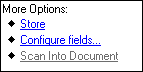Storage
Note: Documents sent to a Laserfiche repository cannot be recalled. However, they can be processed through Quick Fields again using the Laserfiche Capture Engine scan source.
Note: If a document by the same name already exists in the Laserfiche repository, the situation will be handled according to the settings for the document class..
To send an individual document:
- Select the document in the Document Revision Pane.
- In the bottom of the Tasks Pane, under More Options, click
 Store.
Store.
To send all documents from a folder
- Select the folder in the Document Revision Pane.
- In the Tasks Pane, under More Options, click Store.
To store all documents
- Click the Store All button
 on the toolbar or
on the toolbar or - From the Action menu, select Store All.
Note: Quick Fields can also be configured to send documents to Laserfiche immediately upon scanning, bypassing the Revision stage altogether. It can also store documents in Laserfiche at a scheduled time, which is useful for storing documents after hours when more server and network resources are available. These selections are available from the Options dialog box.