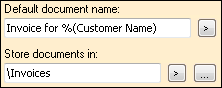Store Documents In
When the name of a document class is selected, you can configure the ![]() default folder path assigned to that document class at the top of the Tasks Pane. You can browse to an existing folder path, enter text to create a new folder path, use tokens to dynamically generate the name, or a use a combination of methods.
default folder path assigned to that document class at the top of the Tasks Pane. You can browse to an existing folder path, enter text to create a new folder path, use tokens to dynamically generate the name, or a use a combination of methods.
Browse
You can insert the folder path for a folder that already exists in your Laserfiche repository.
To browse for a folder path
- Click the Browse button
 .
. - In the Browse Folders dialog box, browse to the existing Laserfiche folder where you want to store documents assigned to this document class.
Note: The path should start with either the name of the first folder or a "\" representing the repository root. Do not include the name of the repository in the folder path; this will create a new folder off the root with the repository's name.
- Click OK.
- The path to that folder will appear in the Store documents in text box.
Text
Enter the folder's location manually by typing it in the Store documents in text box. If the folder does not exist, it will be created unless you select
Tokens
You can dynamically generate folders and folder paths by inserting tokens in the Store documents in text box. Using this method, you can send documents assigned to a single class to different folders in Laserfiche, depending on a particular value.
You can use standard tokens, process tokens, or field tokens. Process tokens will only be available after you have configured a data extraction process.
To generate a folder path using tokens
- Click in the Store documents in box where you want to insert the token.
- Click the token button (right arrow)
 .
. - Select the name of the token you want to insert or select Token Dialog to search for and/or modify tokens.
- The token will be inserted in the Store documents in text box in token syntax. It will be replaced with a value on processing or storage. The folder path is set by the value of the tokens. If the token values define a folder that does not exist, it will be created. If you do not want a folder created in this way, select If the folder path does not exist, report an error and keep the document in Quick Fields from the Document Storage tab in the Document Class Options dialog box.
Combination
You can generate a folder path by browsing, entering text, and inserting tokens all together. You can browse to an existing folder and then add text or tokens to create new sub-folders.