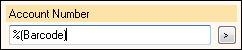Tokens
Note: The symbol inserted when selecting a token is a reference. Quick Fields will automatically translate these tokens into the data they represent.
Example: Wendy wants to consistently store documents processed with Quick Fields in a Laserfiche folder labeled with the date the documents were processed. Instead of creating a new folder in Laserfiche herself every day she plans to process documents, she puts a Date token in the default folder path for the appropriate document class in Quick Fields. When she processes documents using that configured session, Quick Fields will automatically create a folder in Laserfiche with that day's date according to the computer settings and store the processed documents inside the new folder.
Example: Peter wants to automatically place the number encoded in a bar code on each document into the Account Number field of that document's Laserfiche template. He configures a Barcode process to read the bar code, and then places a token that represents the results of the bar code process in the appropriate Laserfiche field in the document class settings. When he scans the documents, the numbers will be read from the bar codes and the values will be placed in the Account Number field on the template associated with each document.
Note: The format of tokens changed with the release of Laserfiche 8. All tokens, including Laserfiche 7 tokens, should now be in the format: %(token). The token format for previous versions of Laserfiche, $token$, is not supported in Quick Fields. It will be automatically converted when a Quick Fields 6 or 7 session is migrated to the latest version of Quick Fields.