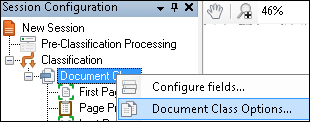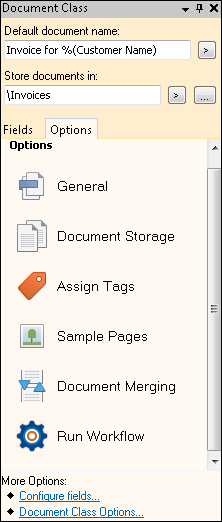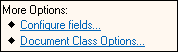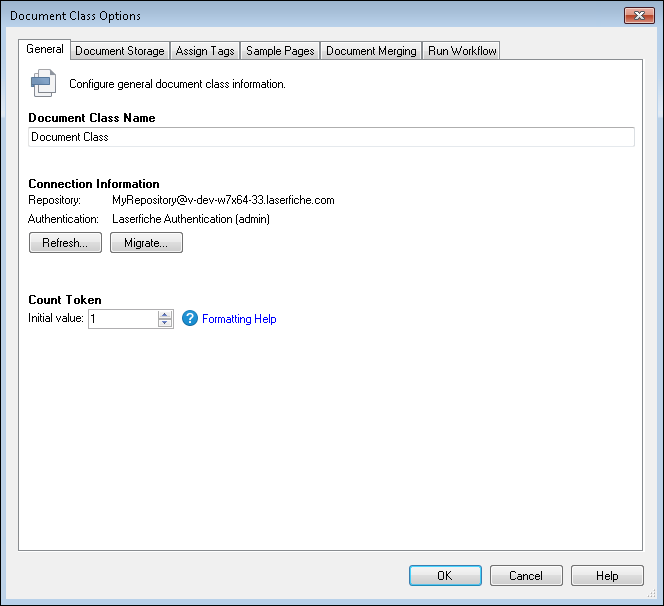Document Class Options
To open the Document Class Options dialog box.
- Select the name of the document class in the Session Configuration Pane and do one of the following.
- Right-click the document class and select
 Document Class Options from the context menu.
Document Class Options from the context menu. - Click the
 Options tab in the Tasks Pane. Select any one of the options (General, Document Storage, Assign Tags, Sample Pages, Document Merging, Run Workflow, Reviewers, Document Access Rights).
Options tab in the Tasks Pane. Select any one of the options (General, Document Storage, Assign Tags, Sample Pages, Document Merging, Run Workflow, Reviewers, Document Access Rights). - Click
 Document Class Options at the bottom of the Tasks Pane.
Document Class Options at the bottom of the Tasks Pane.
- Right-click the document class and select
- The
 Document Class Options dialog box will open.
Document Class Options dialog box will open.Note: The same options in the Document Class Options dialog are in the Options tab in the Tasks Pane when clicking on a document class. You can disable summaries for the items in the Options tab by clicking Tools, Options, Quick Fields, Task Pane, and clear the Show summaries for document classes in the Options tab option.
- In the General tab, you can specify general settings for the document class.
- In the Document Storage tab, you can specify how documents should be stored in the repository.
- In the Assign Tags tab, you can customize how tags are presented to scanner operators.
- In the Sample Pages tab, you can specify an image or text that represents the expected images or text that will be processed in the document class.
- In the Document Merging tab you can customize what happens if there is a naming conflict when sending documents from Quick Fields to your Laserfiche repository.
- In the Run Workflow tab, you can choose if you want to start a workflow on the document stored in Laserfiche and configure its input parameters.