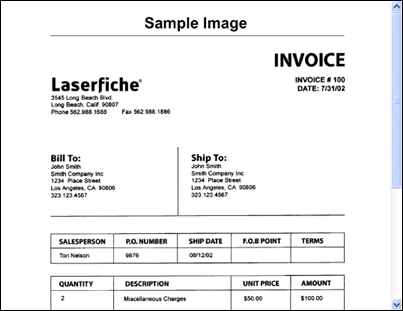Display Pane
The ![]() Display Pane shows a document and/or its associated text. What is shown varies depending on whether you are configuring a Quick Fields session or revising processed documents. You can use the Image Toolbar to toggle the contents of the Display Pane to the Image View or Text View, and navigate on the image by panning, zooming, etc.
Display Pane shows a document and/or its associated text. What is shown varies depending on whether you are configuring a Quick Fields session or revising processed documents. You can use the Image Toolbar to toggle the contents of the Display Pane to the Image View or Text View, and navigate on the image by panning, zooming, etc.
When certain items in the Session Configuration Pane are selected, a sample page will be displayed. When you test processes, you can see them applied to the sample page. This helps you make appropriate modifications to your configuration. For best results, create a custom sample page.
When a scanned document is selected in the Document Revision Pane, the image and associated text are shown in the Display Pane so you can review the documents, make sure they have been processed appropriately, and make changes or re-scan if necessary.
Note: If a document image has text associated with it, you can draw a rectangle around the desired text on the image in the Display Pane and copy and paste it elsewhere to help define the document (field value, document name, etc.).