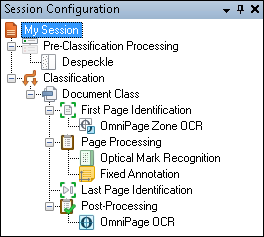The ![]() Session Configuration Pane shows which processes and enhancements will be used in the session, which stages of processing or document classes they are associated with, and the order in which they will be performed. When you select an item in the Session Configuration Pane, its properties or possible actions will appear in the Tasks Pane on the right. You can use the options in the Tasks Pane to add processes, modify default document settings, or perform other actions that modify the selected item. You can also right-click an item in the Session Configuration Pane to display a menu of possible actions.
Session Configuration Pane shows which processes and enhancements will be used in the session, which stages of processing or document classes they are associated with, and the order in which they will be performed. When you select an item in the Session Configuration Pane, its properties or possible actions will appear in the Tasks Pane on the right. You can use the options in the Tasks Pane to add processes, modify default document settings, or perform other actions that modify the selected item. You can also right-click an item in the Session Configuration Pane to display a menu of possible actions.
The order of document classes and processes in the Session Configuration Pane can have dramatic effects on the documents processed in the session. For example, if you have multiple document classes and a document meets the First Page Identification criteria for more than one, it will be assigned to the first document class whose criteria it meets. Therefore, changing the order of document classes can drastically alter how your documents are processed and stored. In addition, processes and enhancements affect one another—for instance, using an image enhancement such as Despeckle or Smooth before OmniPage OCR or OmniPage Zone OCR can greatly alter the ability of the optical character recognition process to identify characters. To change the order of items in the Session Configuration Pane, you can drag and drop or cut, copy, and paste the items.