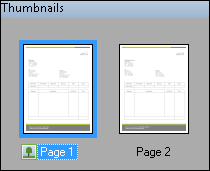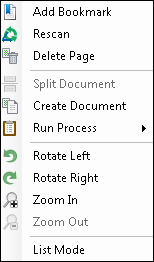The ![]() Thumbnails Pane displays thumbnail images of each page in the selected document, which allows you to navigate among and modify pages in a different view. You can rearrange the pages by dragging and dropping them in different locations within the same document, or by dragging them over the icon in the Document Revision Pane representing another document.
Thumbnails Pane displays thumbnail images of each page in the selected document, which allows you to navigate among and modify pages in a different view. You can rearrange the pages by dragging and dropping them in different locations within the same document, or by dragging them over the icon in the Document Revision Pane representing another document.
In the Thumbnails Pane, you can select a page or pages, and, by ![]() right-clicking:
right-clicking:
- Add or clear bookmarks
- Rescan
- Delete pages
- Split a document into multiple documents
- Create a new document from the selected page
- Run a process or the processes configured for a particular document class.
- Rotate the page
- Zoom in or out
You can also change the Thumbnails Pane to ![]() List Mode, which will provide a list of all the pages in the selected document.
List Mode, which will provide a list of all the pages in the selected document.