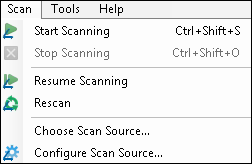During Revision, you can rescan a document or page, replacing the existing image with a newly scanned image.
Warning: If you are using Universal Capture or Laserfiche Capture Engine and have configured the scan source to delete the original documents after they have been processed, you will not be able to rescan because the original documents will already be gone.
Warning: Document properties and field information will not be automatically updated to reflect data extracted from a rescanned document.
Warning: Once an image has been rescanned, the previous image is permanently lost.
To rescan a document or page
- In the Document Revision Pane, select the document. If you only want to rescan particular pages of a document, select the pages in the Thumbnails Pane.
- From the Scan menu, select
 Rescan.
Rescan.