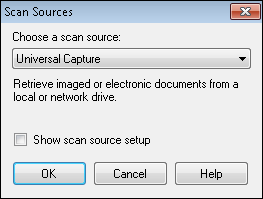Universal Capture
Universal Capture captures documents already stored on your computer or network drive and can be configured to capture image or electronic files.You can process images you have previously scanned and saved to a computer or network drive; process images you have printed with Snapshot and saved to a computer or network drive; process electronic files saved on a computer or network drive.
- From the Scan menu, select Choose Scan Source.
- In the
 Scan Sources dialog box, select Universal Capture from the drop-down menu. Select Show scan source setup and click OK.
Scan Sources dialog box, select Universal Capture from the drop-down menu. Select Show scan source setup and click OK.
Note: If you close Universal Capture, you can easily access it again by clicking the ![]() Configure Scan Source button on the Universal Capture toolbar.
Configure Scan Source button on the Universal Capture toolbar.
- On the Quick Fields Scanning Start Page, select New, then Computer.
- Configure the basic settings and click Finish.
- Quick Fields Scanning will open.
- Click
 Scan Settings from the ribbon.
Scan Settings from the ribbon.
Note: If a session is configured to use Universal Capture in Quick Fields, then published to the Quick Fields Server, a scanner operator can open the session in Quick Fields Scanning and modify the Universal Capture settings.