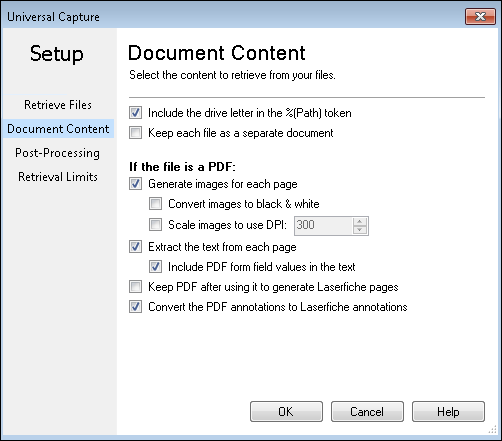Universal Capture: Document Content
The ![]() Document Content section of the Universal Capture dialog box allows you to define the content you want retrieved from your documents.
Document Content section of the Universal Capture dialog box allows you to define the content you want retrieved from your documents.
For each document:
- Include drive letter in the %(Path) token: Specify whether the %(Path) token should include the source location's drive letter.
Example: Mike retrieves images from the following location on his machine: C:\Documents and Settings\Mike\My Documents. If this option is selected, the path token would return C:\Documents and Settings\Mike\My Documents. If this option is not selected, the token would return \Documents and Settings\Mike\My Documents
- Keep each file as a separate document: If this option is selected, each file retrieved will stay separate from other files retrieved. If this option is cleared, retrieved files can be organized into documents according to each document class’s First Page Identification, Last Page Identification or document length setting.
Note: First Page Identification, Last Page Identification, and document length settings can have an effect on documents even if this option is selected. For more information, see How Documents are Identified.
If the file is a PDF:
- Generate images for each page: Generate Laserfiche images for each page of the retrieved PDF.
- Convert images to black & white: Convert the generated image pages to black and white.
- Scale image to use DPI: Customize the image's dots per inch (DPI).
- Extract the text from each page: Extract text from the retrieved PDF documents.
- Include PDF form field values in the text: If you are extracting text from a PDF form, the values in the form's fields will be included in the extracted text.
Note: The text extracted from PDF form fields will be at the bottom of the Text Pane. If you want their text to be displayed in the Text Pane in their actual location, generate images for each page of the PDF form and OCR it (which will take longer).
Note: If Laserfiche images are generated from PDF forms, the form field values in the PDF forms will be burned into the Laserfiche image.
- Include PDF form field values in the text: If you are extracting text from a PDF form, the values in the form's fields will be included in the extracted text.
- Keep PDF after using it to generate Laserfiche pages: The PDF can be used to generate Laserfiche images, extract text, or both. Selecting this option will keep the PDF file after it has been used to create Laserfiche pages.
Note: If Keep each file as a separate document is not selected above, you will not be able to select Keep PDF after using it to generate Laserfiche pages. If the Laserfiche pages in the repository are going to be separated and made into new documents of different lengths, the PDF will not be kept because it cannot be attached to new arbitrary Laserfiche documents. A combination of different file types (doc, pdf, etc) retrieved can be used to create new Laserfiche documents, but the electronic files cannot be kept because of the mixed file types.
Note: Keep PDF after using it to generate Laserfiche pages needs to be selected in order to use Retrieve PDF Form Content.
- Convert PDF annotations to Laserfiche annotations: Any PDF annotations on the retrieved PDFs will be converted into Laserfiche annotations.