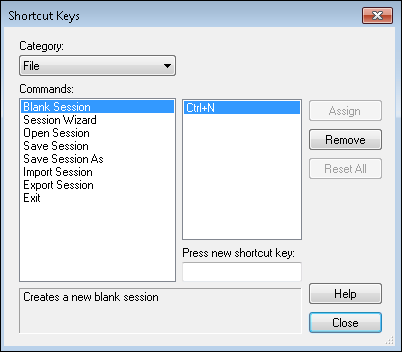Customizing Keyboard Shortcuts
Note: Keyboard customizations only affect the user who creates them and the machine on which they are created.
To assign a new shortcut to a command
- Select Customize Keyboard under Tools in the menu bar.
- Commands are organized into categories in the
 Shortcut Keys dialog box. Select a category from the drop-down box.
Shortcut Keys dialog box. Select a category from the drop-down box. - Select a command. Once selected, a description of the command will appear at the bottom of the dialog box.
- To assign the command a new shortcut, place your cursor in the text box under Press new shortcut key.
- Press a shortcut key combination.
Example: Ctrl+W, CtrlL+Shift+Y, Ctrl+Shift+Alt+O
- Click Assign.
Note: If the command already has a shortcut, it will be replaced.
To remove a shortcut from a command
- Select a category from the drop-down box.
- Select a command.
- If the command has a shortcut assigned to it, click Remove.
To permanently remove all custom shortcuts
- Click Reset All. This process cannot be undone. All shortcut key combinations will return to their default state.