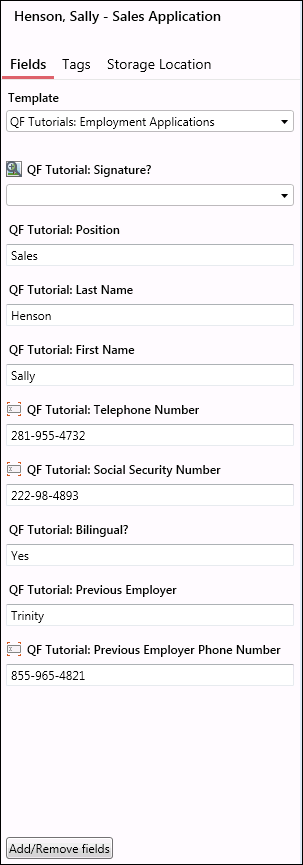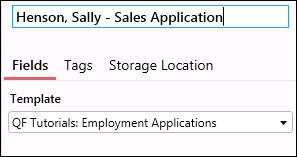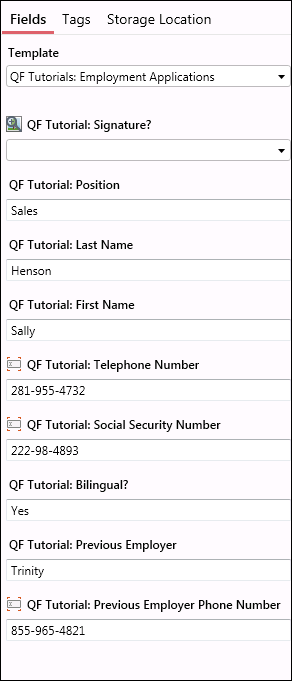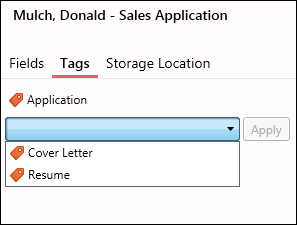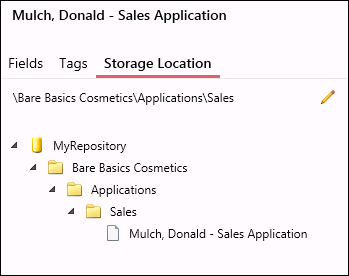The ![]() Metadata Pane lets you view and modify the selected document's name, template, fields, tags, and storage location.
Metadata Pane lets you view and modify the selected document's name, template, fields, tags, and storage location.
Document Name
When a document is selected, its name will be displayed at the top of the Metadata Pane. ![]() Click on the document name to edit it. See the Modifying Documents topic for more ways to rename a document.
Click on the document name to edit it. See the Modifying Documents topic for more ways to rename a document.
Note: If multiple documents are selected, and they are assigned different document classes, their templates and fields will not be editable.
Fields
Clicking ![]() Fields in the Metadata Pane displays the selected document's current template with populated field values. You can change the template, modify the field values, and even add or remove fields from the documents. Selecting multiple documents allows you to change the template and fields of more than one document at a time.
Fields in the Metadata Pane displays the selected document's current template with populated field values. You can change the template, modify the field values, and even add or remove fields from the documents. Selecting multiple documents allows you to change the template and fields of more than one document at a time.
Tags
Clicking ![]() Tags in the Metadata Pane displays tags currently assigned to the selected document and lets you assign other tags to the document.
Tags in the Metadata Pane displays tags currently assigned to the selected document and lets you assign other tags to the document.
Storage Location
Clicking Storage Location in the Metadata Pane displays where the selected documents will be stored once sent to the repository. A ![]() reflection of your repository folder structure will be displayed allowing you to add new folders, delete folders, move documents around, etc.
reflection of your repository folder structure will be displayed allowing you to add new folders, delete folders, move documents around, etc.