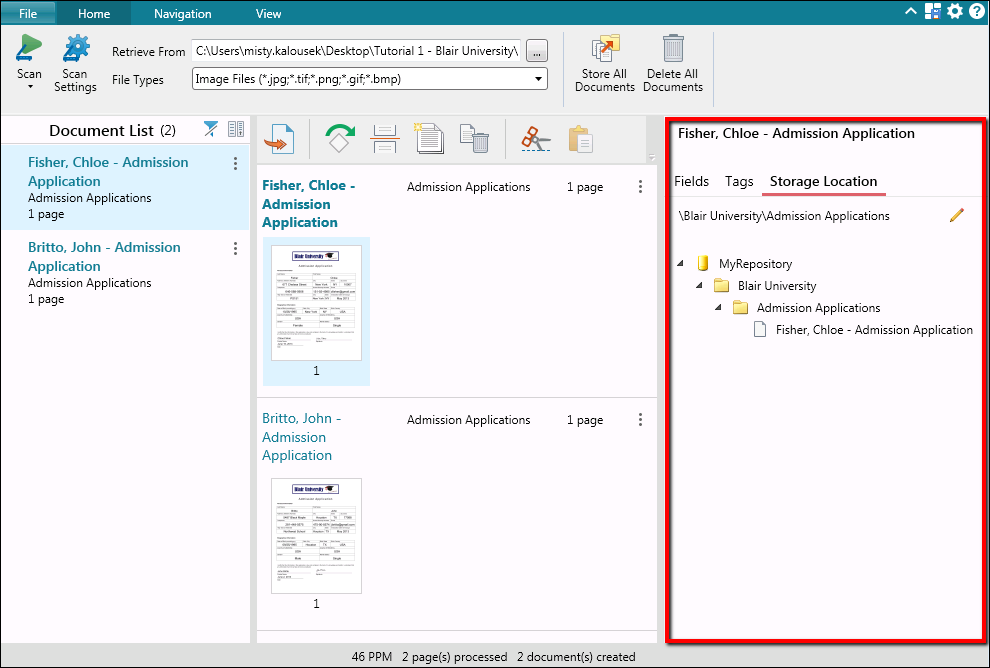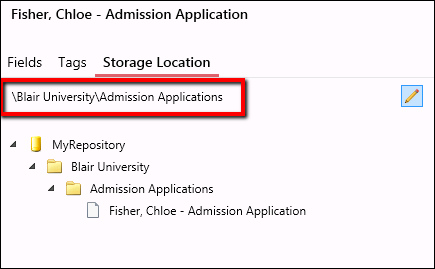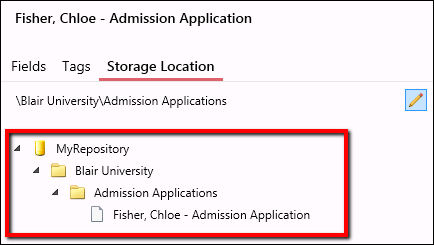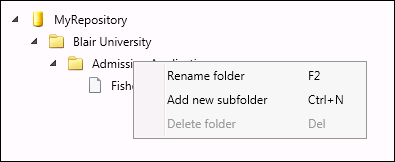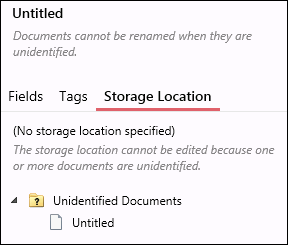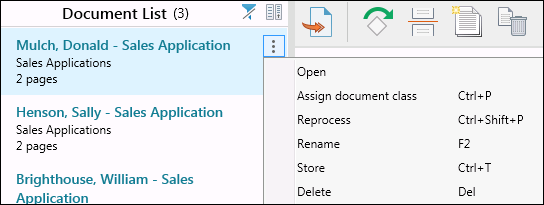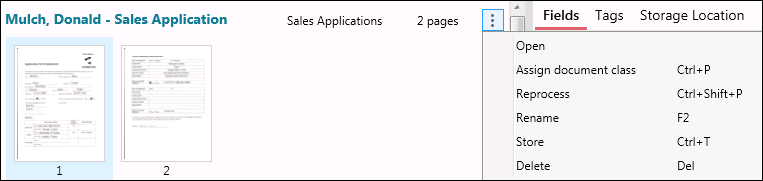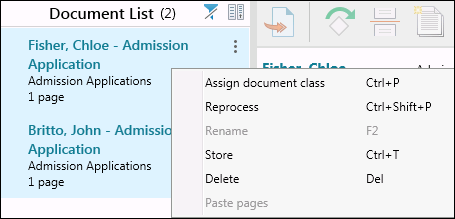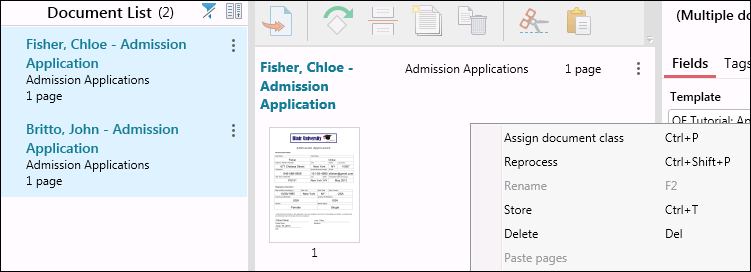Once documents have been scanned and modified in Quick Fields Scanning, the next step is to store them to Laserfiche. When a document is selected in the Document List Pane or in Pages View, its repository storage location will be displayed in the ![]() Metadata Pane on the right under Storage Location.
Metadata Pane on the right under Storage Location.
Displayed at the top under Storage Location is the document's ![]() repository folder path. If you have multiple documents selected that are stored in different locations, this folder path will display the text (Multiple locations)instead of the document path.
repository folder path. If you have multiple documents selected that are stored in different locations, this folder path will display the text (Multiple locations)instead of the document path.
A reflection of the ![]() repository folder structure will also be displayed allowing you to change the storage location of one or more documents by creating subfolders, renaming entries, and moving documents and folders by dragging and dropping them in new locations.
repository folder structure will also be displayed allowing you to change the storage location of one or more documents by creating subfolders, renaming entries, and moving documents and folders by dragging and dropping them in new locations.
Under Storage Location, you can modify where documents will be stored in the following ways
- Click the
 pencil to the right of the repository folder path, edit it, and press the Save button
pencil to the right of the repository folder path, edit it, and press the Save button . If multiple documents are selected, changing the repository path will affect all the selected documents.
- Right-click a folder to rename it,
 create a subfolder inside of it, or delete it (if it's empty). You cannot delete a folder that contains another folder or document. If an entry is moved from a folder, leaving the folder empty, the empty folder will automatically be deleted when another document is selected from the Document List or Pages View.
create a subfolder inside of it, or delete it (if it's empty). You cannot delete a folder that contains another folder or document. If an entry is moved from a folder, leaving the folder empty, the empty folder will automatically be deleted when another document is selected from the Document List or Pages View. - Select a document or folder and drag it to another folder.
Note: You cannot edit the folder path and the folder structure at the same time.
Note: You cannot edit the document's name, folder path, or ![]() store it to Laserfiche if it is unidentified (unless the Unidentified Documents node in the Quick Fields dialog box has been configured to store unidentified documents).
store it to Laserfiche if it is unidentified (unless the Unidentified Documents node in the Quick Fields dialog box has been configured to store unidentified documents).
To store one document to Laserfiche
In the Document List Pane
- Click the More actions button next to the document you want to send and select
 Store.
Store. - Right-click the document you want to send and select Store.
In Pages View
- Click the More actions button in the top right of the document's row and select
 Store.
Store. - Right-click on a document page and select Store.
To store multiple documents to Laserfiche
In the Document List Pane
- Use CTRL or SHIFT to select multiple documents. Click the More actions button on one of the selected documents and select Store.
- Use CTRL or SHIFT to select multiple documents. Right-click one of selected documents and select
 Store.
Store.
In Pages View
- Use CTRL or SHIFT to select multiple documents in the Document List Pane. Click the More actions button in the row of one of the selected documents in Pages View and select Store.
- Use CTRL or SHIFT to select multiple documents in the Document List Pane. Right-click on one of the selected documents and click
 Store.
Store.
To store all documents to Laserfiche
- Press
 Store All Documents under the Home tab in the ribbon.
Store All Documents under the Home tab in the ribbon.