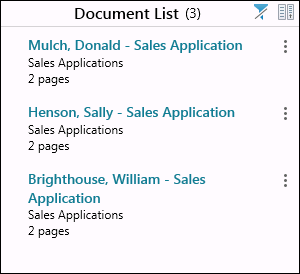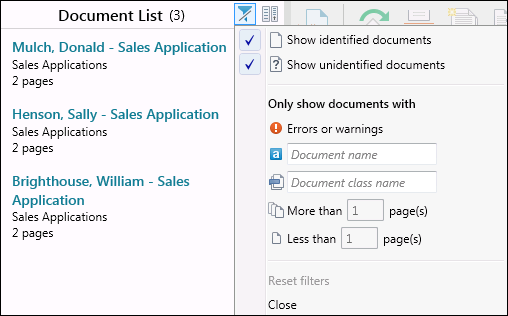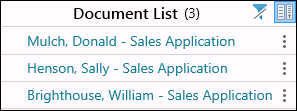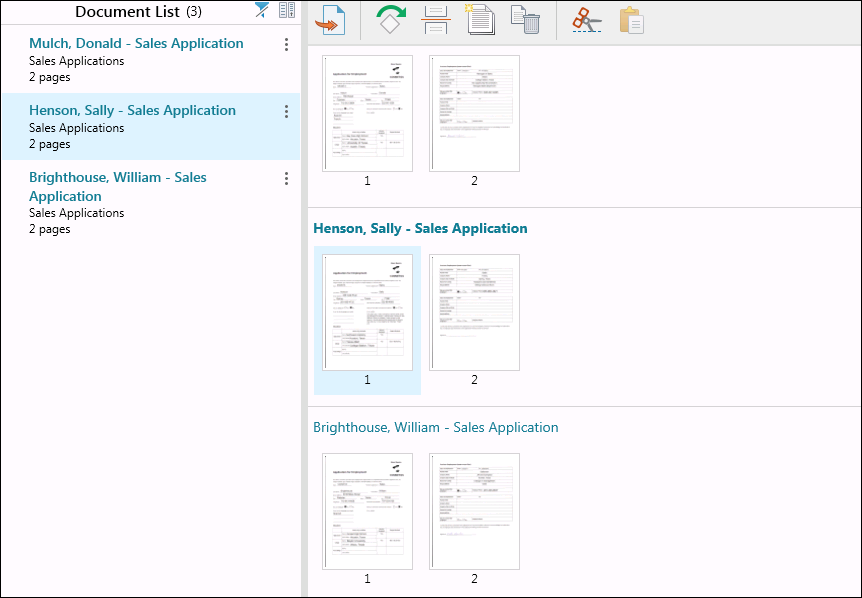The ![]() Document List Pane displays a list of scanned and processed documents. Under each document name you will see which document class identified the document and how many pages it has.
Document List Pane displays a list of scanned and processed documents. Under each document name you will see which document class identified the document and how many pages it has.
This pane lets you
- Click the More actions button
to the right of the document and choose to open the document, assign a document class to it, rename it, reprocess it, store it, or delete it.
- Filter the documents in the list by clicking the Filter button
at the top of the list. This
 filter lets you
filter lets you- Only show documents that have been identified.
- Only show documents that have not been identified.
- Only show documents that contain errors or warnings.
- Only show documents with a specific name. The list will filter as you start typing the document name.
- Only show documents identified as a specific document class. The list will filter as you start typing the document class name.
- Only show documents that have more than a certain number of pages. For example, if you select More than __ page(s), and then type 2 in the box, documents with 3 or more pages will be displayed.
- Only show documents that have less than a certain number of pages. For example, if you select Less than __ page(s), and then type 5 in the box, documents with 4 pages or less will be displayed.
- Select Reset filters to reset the filters to their default state.
- Select Close or click outside the filter box to close the filters.
- To
 hide the identification information and number of pages, press the Expand/Collapse button
hide the identification information and number of pages, press the Expand/Collapse button at the top of the Document List. To reverse this action, press the Expand/Collapse button again.
The ![]() document selected in the Document List Pane will also be selected in the Pages View.
document selected in the Document List Pane will also be selected in the Pages View.