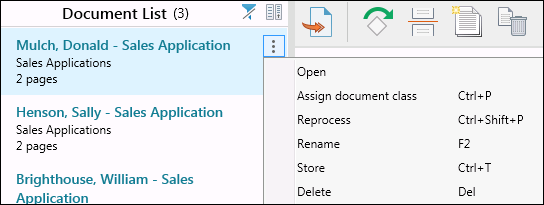In some cases, you may need to manually assign a document class to a document and run the newly assigned document class's processes on that document.
Example: Julie scans a batch of applications and notices two applications scanned as one document. She uses the Split option to split the document into two documents, assigns the appropriate document classes, and runs the document class's processes.
After you assign a document class to a document, you can reprocess it by
- Right-clicking the document in the Document List Pane and selecting Reprocess.
- Right-clicking in the document's row in the Pages View and selecting Reprocess.
- Clicking the More actions button
next to the document in the Document List Pane or Pages View, then clicking
 Reprocess.
Reprocess. - Selecting the document and pressing CTRL + SHIFT + P.
Note: You can reprocess multiple documents at a time. Each document will rerun that document class's processes.
Note: You must assign a document class to an unidentified document before the Reprocess option will be available.