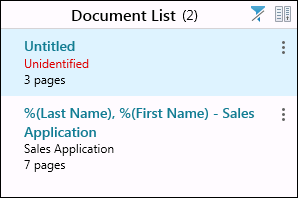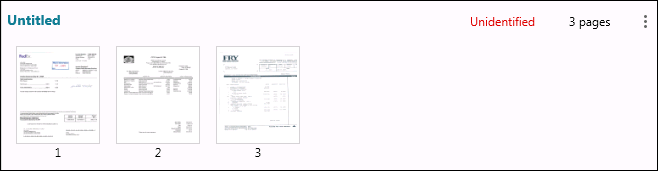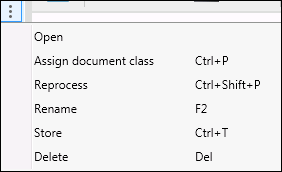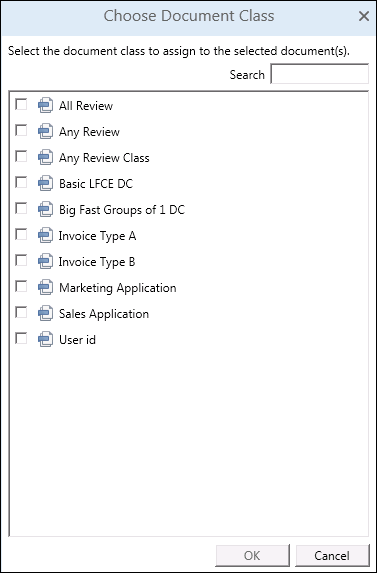If scanned documents are not identified, Unidentified will be displayed below the document name in the ![]() Document List Pane or at the top right of the document's row in
Document List Pane or at the top right of the document's row in ![]() Pages View. In this case, you will need to identify the document by assigning the correct document class to it. You will not be able to edit the document's name, fields, templates, tags, or storage location until it has been identified.
Pages View. In this case, you will need to identify the document by assigning the correct document class to it. You will not be able to edit the document's name, fields, templates, tags, or storage location until it has been identified.
Note: You can filter the Document List to display only unidentified documents.
To assign a document class to an unidentified document
- Click the Unidentified link below the document name in the Document List Pane.
- Click the More actions button
next to the document in the Document List Pane or Pages View, then click
 Assign document class.
Assign document class. - Right-click the document in the Document List Pane or Pages View and select Assign document class.
- Select the document and press CTRL + P.
In the ![]() Choose Document Class dialog box, select the checkbox next to the document class the unidentified document belongs to. If there is a long list of document classes, you can type the document class name in the Search box at the top of the dialog box.
Choose Document Class dialog box, select the checkbox next to the document class the unidentified document belongs to. If there is a long list of document classes, you can type the document class name in the Search box at the top of the dialog box.
Note: You can assign a document class to multiple documents at a time.
Once the document has been identified, the newly assigned document class's processes will run automatically.