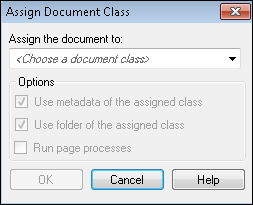If you have multiple document classes, a document that has been assigned to one class can be reassigned to another after processing.
Note: To assign documents, you must have the appropriate permissions.
To reassign a document from one class to another
- Select the document in the Document Revision Pane.
- Right-click and select Assign Document.
- The
 Assign Document Class dialog box will open.
Assign Document Class dialog box will open. - Select a document class from the menu.
- Select any options:
- Use metadata of the assigned class: When this option is selected, the template and fields of the new class will be used. If it is cleared, the document will retain the template and fields of the previously assigned class.
- Use folder of the assigned class: When this option is selected, the document will be stored in the Laserfiche folder determined by the properties for the new document class. When it is cleared, the folder for the previous document class will be used.
- Run page processes: When this is selected, processes configured in Page Processing for the new document class will be run on the document when it moves to the new class.