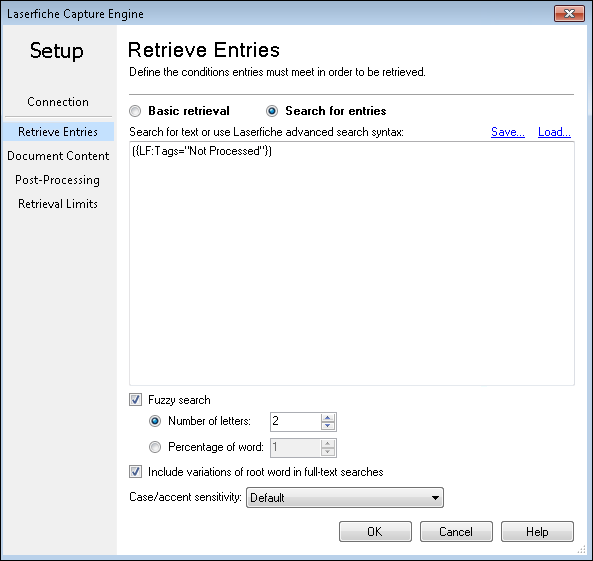The ![]() Search for entries section under Retrieve Entries in the Laserfiche Capture Engine allows you to retrieve documents from a Laserfiche repository using any criteria you can use to search from a Laserfiche client.
Search for entries section under Retrieve Entries in the Laserfiche Capture Engine allows you to retrieve documents from a Laserfiche repository using any criteria you can use to search from a Laserfiche client.
To search for entries using Laserfiche search syntax:
- In the Search for text or use Laserfiche advanced search syntax search box, type Laserfiche advanced search syntax.Tip: If you are not certain of the Laserfiche search syntax to use, you can generate it in the Laserfiche Client or Web Access. Perform the desired search in the Search Pane. After searching, open the Advanced Search option. You can copy the search syntax that is displayed to use with Laserfiche Capture Engine.
To save the search
- Click Save.
- Specify a name for the saved search and click OK.
To open a saved search
- Click Load.
- Select the name of the search you want to open under Saved searches and click OK.
To delete a saved search
- Click Load.
- Select the search you want to delete and click Delete.
Fuzzy search
All basic text searches support the Fuzzy search option, which allows you to find all words or phrases that are similar to the word or phrase you typed, even if they contain misspellings or OCR errors. When the fuzzy search feature is used, the degree of accuracy is determined by the number of letters or by the percentage of each word in the phrase.
If you select Number of letters, specify the maximum number of letters that each word in the phrase can differ from the specified criteria and still be considered a good result
If you select Percentage of word, specify the percentage of each word in the phrase that can differ from the search criteria and still be considered a good result.
Fuzzy searches take significantly more time. To perform faster searches, use a regular full-text search. If you are not sure of the exact content in the desired document(s) or the image quality of your scanned documents is poor, use the fuzzy search, so your list of search results is as complete as possible.
Include variations of root word in full-text searches
If you select this option, full-text searches will return words that come from the same root word as the search term. For example, if you select this option (also called “search stemming”) a search for the word “swim” will return documents with the word “swim,” “swims,” “swam,” “swum,” or “swimming” in them. Search stemming only applies to full-text searches.
Case/accent sensitivity:
This option allows you to choose the combination of case and/or accent sensitivity you want for non-full-text searches. The default combination is set in the Laserfiche Administration Console. For example, a case sensitive field search for "Tom" will return entries with field values of "Tom," but not "tom," "TOM," or "TOm" etc. Accent sensitive searches require search results to match the accent of every letter in your search criteria to be considered a valid result. For example, an accent sensitive field search for "Laserfiche" will return entries with field values of "Laserfiche," but not "Láserfiche," "Låserfiche," or "Lasërfiche." etc. Accent sensitive searches are especially useful when searching for entries in a particular language. You can also make searches both case and accent sensitive.
To configure case and accent sensitivity, select one of the following from the list:
- Default (Case insensitive/Accent sensitive)
- Case sensitive/Accent sensitive
- Case insensitive/Accent insensitive
- Case insensitive/Accent sensitive
Note: This setting will not apply to full-text searches, but will apply to all other search types.