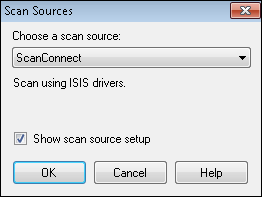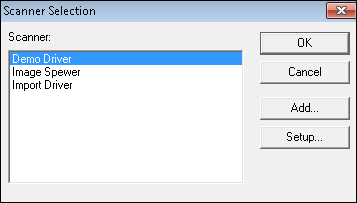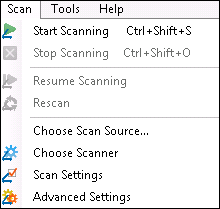ScanConnect
ScanConnect enables you to use ISIS scanning drivers. A collection of ISIS drivers is included with ScanConnect. A list of supported scanners can be found on the Laserfiche Support Site. If your scanner is not listed, manually install any ISIS drivers your scanner's manufacturer has provided.
- From the Scan menu, select Choose Scan Source.
- In the Scan Sources dialog box, choose
 ScanConnect from the drop-down menu. Select Show scan source setup and click OK.
ScanConnect from the drop-down menu. Select Show scan source setup and click OK. - Choose a scanner from the
 Scanner Selection dialog box. If your scanner is not listed, install the scanner's ISIS driver. Click OK.
Scanner Selection dialog box. If your scanner is not listed, install the scanner's ISIS driver. Click OK. - To configure additional settings, select Scan Settings or Advanced Settings from the
 Scan menu. The settings available will depend on your particular scanner.
Scan menu. The settings available will depend on your particular scanner.
- On the Quick Fields Scanning Start Page, select New, then Scanner.
- Select ScanConnect as the scan engine and configure the basic settings (paper source, paper size, and color).
- Select the checkbox next to the type of documents you want to scan, then click Finish.
- Quick Fields Scanning will open.
- Click
 Scan Settings from the ribbon.
Scan Settings from the ribbon. - The settings available will depend on your particular scanner.
Note: If a session is configured to use ScanConnect in Quick Fields, then published to the Quick Fields Server, a scanner operator can open the session in Quick Fields Scanning and modify the ScanConnect settings.