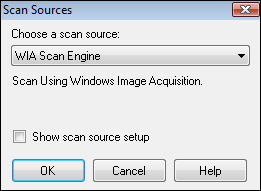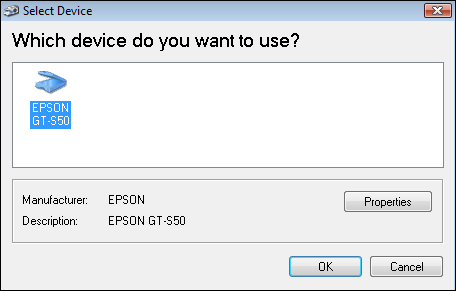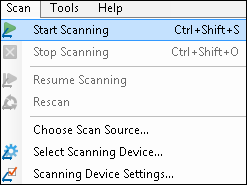WIA Scan Engine
WIA enables you to capture images using a scanner with WIA drivers. In order to use this scan source, a WIA driver appropriate for the desired scanner must be installed on your machine. This driver will be provided by your scanner's manufacturer.
- From the Scan menu, select Choose Scan Source.
- In the
 Scan Sources dialog box, select WIA Scan Engine from the drop-down menu.
Scan Sources dialog box, select WIA Scan Engine from the drop-down menu. - Select Show scan source setup and click OK.
- Choose a scanner from the
 Select Device dialog box. If your scanner is not listed, install the scanner's WIA driver. Click OK.
Select Device dialog box. If your scanner is not listed, install the scanner's WIA driver. Click OK. - Configure scanner settings in the WIA Scan Engine toolbar.
- To configure additional settings, select Scanning Device Settings from the
 Scan menu. The settings available will depend on your particular scanner.
Scan menu. The settings available will depend on your particular scanner.
Note: Click Properties to configure specific properties for the scanner you are using.
Note: If you want to use the scanning software provided for your scanner, scanning options will appear after you click the ![]() Start scanning button from the toolbar.
Start scanning button from the toolbar.
- On the Quick Fields Scanning Start Page, select New, then Scanner.
- Select WIA Scan Engine as the scan engine and configure the basic settings (paper source, paper size, and color).
- Select the checkbox next to the type of documents you want to scan, then click Finish.
- Quick Fields Scanning will open.
- Click
 Scan Settings from the ribbon.
Scan Settings from the ribbon. - The settings available will depend on your particular scanner.
Note:If a session is configured to use WIA in Quick Fields, then published to the Quick Fields Server, a scanner operator can open the session in Quick Fields Scanning and modify the WIA settings.