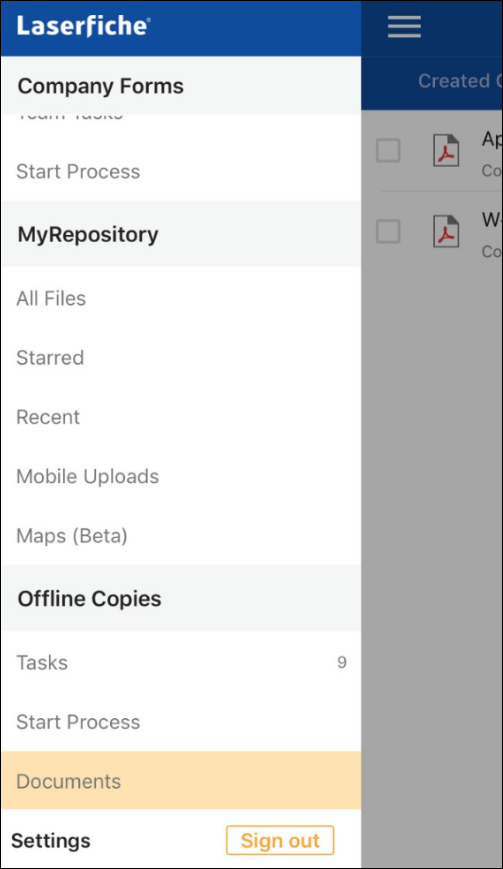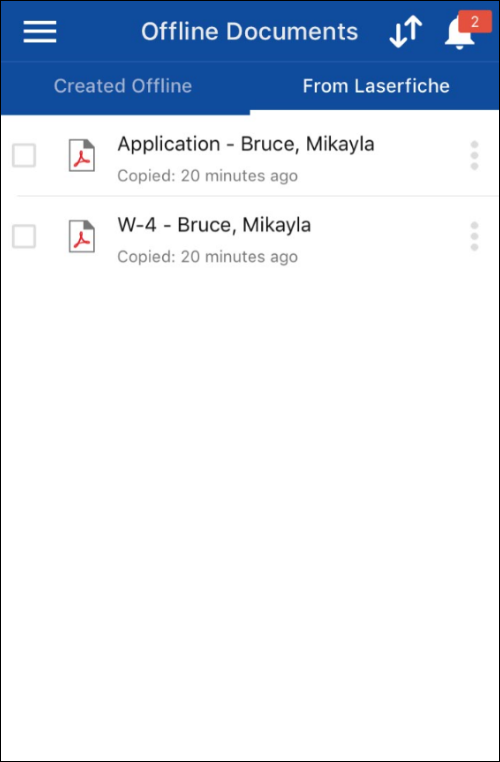Offline documents and folders are saved to your local device and still managed by the Laserfiche app. The Laserfiche app offers two types of offline documents:
Both types are saved offline on your device under Offline Copies. New offline documents can be organized into new folders. They can also be viewed, edited, signed, and shared. Copies of documents and folders saved offline from Laserfiche can be viewed and shared with other applications. You can access these documents from the Start page (under Offline mode) or from within the Laserfiche app (under Documents in the Offline Copies section of the menu).
- From the Start page, press Offline mode.
- If you are signed in to the Laserfiche app, press Documents under Offline Copies in the menu.
- If your device supports 3D touch, you can press the Laserfiche app icon on the home page and select Offline Files from the available quick actions. You can also search for offline documents using the iOS Spotlight search. Swipe down on the home page, enter the offline document's name in the search bar at the top, and press the document to open it in Laserfiche.
Note: The Spotlight search requires iOS 9 or later and does not support searching offline Laserfiche items on iPhone 4S, iPad2, iPad (3rd generation), iPad mini, or iPad touch (5th generation).
- New offline documents and folders will be under Created Offline. Copies of documents and folders from Laserfiche will be under From Laserfiche.
- To go back to the Start page from Offline Documents, press the Menu button
 , then press Sign in at the bottom.
, then press Sign in at the bottom.
Note: Multiple offline documents can be selected and shared to other apps (e.g., e-mail app, Google Drive, etc.).