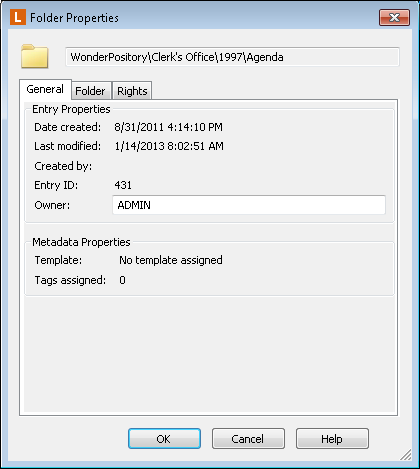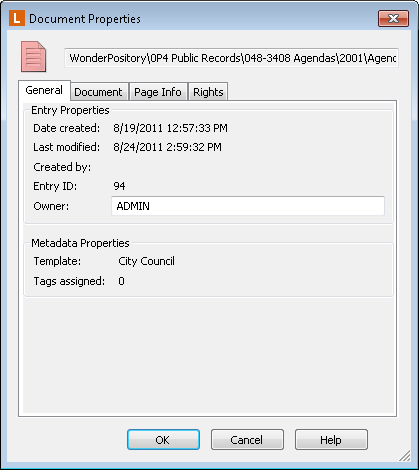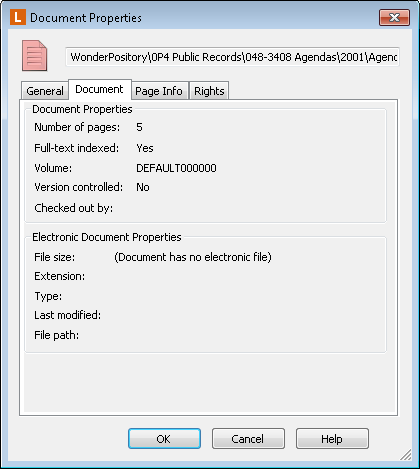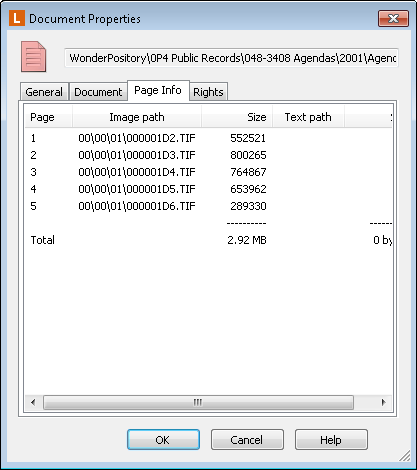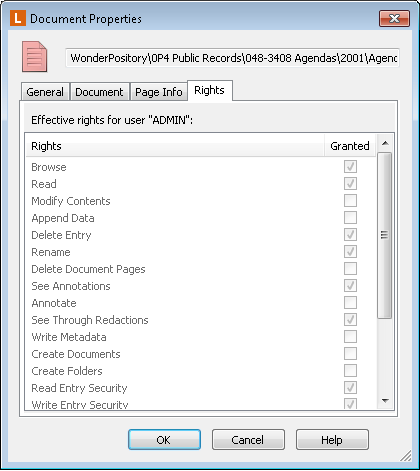Document and Folder Properties Dialog Box
The Document Properties or Folder Properties dialog box displays information about a particular document or folder. The information and tabs shown will vary depending on the type of document/folder being viewed. Learn about the types of entries.
General Tab
The General tab of the  Folder Properties dialog box or
Folder Properties dialog box or  Document Properties dialog box dialog box allows users to view the document/folder path, the date and time created, the date and time modified, the creator, the owner, and the entry ID. It also allows you to see the template, fields, and tags assigned to the document/folder.
Document Properties dialog box dialog box allows users to view the document/folder path, the date and time created, the date and time modified, the creator, the owner, and the entry ID. It also allows you to see the template, fields, and tags assigned to the document/folder.  Learn about the properties of this tab.
Learn about the properties of this tab.
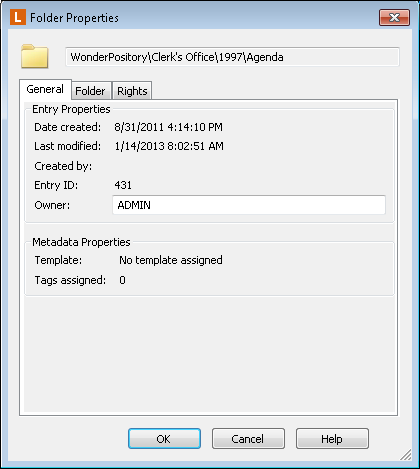
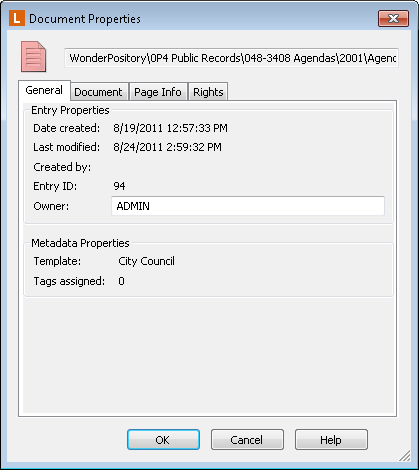
Note: You must have the appropriate access rights to view the information in this dialog box.
- Path: The path to the original item. If viewing a shortcut, the location of the item referenced by the shortcut.
- Entry Properties
- Date created: The date and time the entry was created.
- Last modified: The date and time the entry was last modified.
- Created by: The name of the user who created the entry.
- Owner: The user who owns the entry. The owner can be changed.
- Entry ID: The ID assigned to the entry, primarily used internally to identify the document.
- Metadata Properties
- Template: The template assigned to the entry.
- Independent Fields: The number of fields assigned to the entry that are not part of the entry's template.
- Tags Assigned: The number of tags currently assigned to the entry.
Classification Level
Note: Classification levels are only available on folders if at least one classification level has been configured by an administrator for the repository; if classification levels have been configured, a classification level can be set for the folder. They are only available on documents if the parent folder has had a classification level set. Otherwise, this section will not be visible. See Classification Levels for more information.
- Level: The classification level currently set on the entry.
- Parent level: The classification level set on the entry's parent folder. This will always be equal to or higher than the entry's classification level.
Document Tab
This tab is only available for document properties. The Document tab of the  Document Properties dialog box allows users to view the document path, the number of pages the document has, if the document has been text indexed, and the volume where the document is stored. It also allows you to see electronic document properties such as the file size, extension, type, file path, and who the document has been checked out by.
Document Properties dialog box allows users to view the document path, the number of pages the document has, if the document has been text indexed, and the volume where the document is stored. It also allows you to see electronic document properties such as the file size, extension, type, file path, and who the document has been checked out by.  Learn more about the properties of this tab.
Learn more about the properties of this tab.
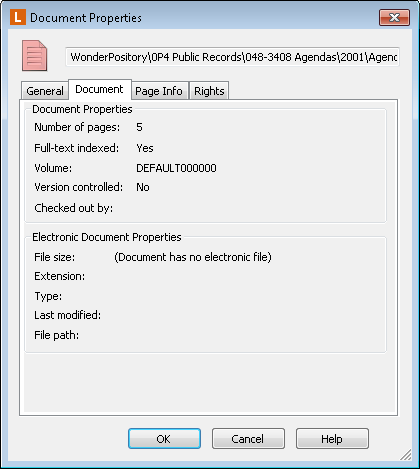
- Document Properties
- Number of pages: The number of pages in the document.
- Full-text indexed: Whether or not the document has been indexed for a text search and retrieval.
- Volume: The volume where the document is located.
- Electronic Document Properties
- Files size: The size of the electronic file associated with the electronic document.
- Extension: The electronic file's extension (e.g., Word document has a doc extension).
- Type: If viewing an electronic document, the Windows application associated with the electronic file.
- File path: The path to the location of the file on your machine.
- Checked out by: The name of the user that checked out the document. If the current document has not been checked out, this option will be blank.
Note: If the document is not associated with an electronic file, the Electronic Document Properties area will display (Document has no electronic file).
Folder Tab
This tab is only available for folder properties. The Folder tab of the  Folder Properties dialog box allows users to view the document path, the child folders, the child documents, the image count, text count, and electronic document count. It also allows you to set the default volume and view the folder's filter expression.
Folder Properties dialog box allows users to view the document path, the child folders, the child documents, the image count, text count, and electronic document count. It also allows you to set the default volume and view the folder's filter expression.  Learn more about the properties in this tab.
Learn more about the properties in this tab.
Note: You must have the appropriate access rights to view the information in this dialog box.
- Folder Contents
- Child folders: The number of subfolders the folder contains.
- Child documents: The number of documents the folder and its child folders contain.
- Image count: The number of images contained within the documents inside the folder and its child folders.
- Text count; The number of text pages within the documents inside the folders and its child folders.
- Electronic count: The number of electronic documents inside the folder and its child folders.
- Folder Properties
- Default volume: The default volume the folder is assigned to.
- Filter expression: The folder filter expression assigned to the folder. More info.
- Inherit filter expression from parent folder: If the filter expression is inherited from its parent folder.
- Automatically place new documents under version control: Whether documents created or imported into this folder should automatically be placed under version control. See Versions for more information.
- Start Tracking Document Versions: Press this button to start tracking versions on all documents currently located in the folder. This will not affect documents created or imported into the folder in the future. See Versions for more information.
Page Info Tab
The Page Info tab of the  Document Properties dialog box allows users to view the page number of the properties being displayed, the size, and the image and text paths of the document.
Document Properties dialog box allows users to view the page number of the properties being displayed, the size, and the image and text paths of the document.  Learn more about the properties in this tab.
Learn more about the properties in this tab.
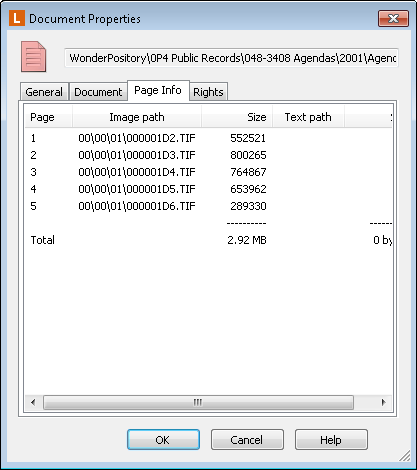
- Page: The page whose properties are displayed.
- Image path: The relative path to the image associated with the specified page. This path is relative to the root of the volume assigned to the imaged or electronic document.
- Size: The file size of the specified image or electronic file.
- Text path: The relative path to the text associated with the specified page. This path is relative to the root of the volume assigned to the document or electronic document.
- Size: The file size of the specified text file.
Note: If viewing the properties of an electronic file with no pages, the Page Info tab will display: This document has no pages.
Rights Tab
The Rights tab of the  Document/Folder Properties dialog box displays the effective rights for the current user on the entry whose properties are being viewed.
Document/Folder Properties dialog box displays the effective rights for the current user on the entry whose properties are being viewed.  Learn more about the properties in this tab.
Learn more about the properties in this tab.
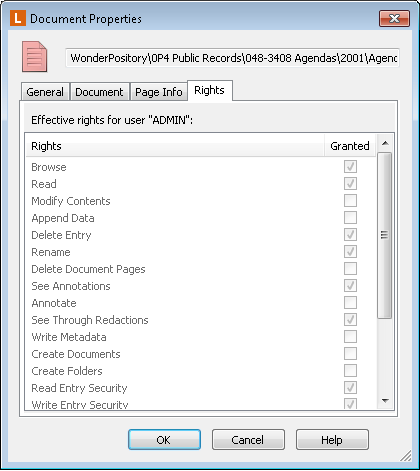
![]() Folder Properties dialog box or
Folder Properties dialog box or ![]() Document Properties dialog box dialog box allows users to view the document/folder path, the date and time created, the date and time modified, the creator, the owner, and the entry ID. It also allows you to see the template, fields, and tags assigned to the document/folder.
Document Properties dialog box dialog box allows users to view the document/folder path, the date and time created, the date and time modified, the creator, the owner, and the entry ID. It also allows you to see the template, fields, and tags assigned to the document/folder. ![]() Learn about the properties of this tab.
Learn about the properties of this tab.
![]() Document Properties dialog box allows users to view the document path, the number of pages the document has, if the document has been text indexed, and the volume where the document is stored. It also allows you to see electronic document properties such as the file size, extension, type, file path, and who the document has been checked out by.
Document Properties dialog box allows users to view the document path, the number of pages the document has, if the document has been text indexed, and the volume where the document is stored. It also allows you to see electronic document properties such as the file size, extension, type, file path, and who the document has been checked out by. ![]() Learn more about the properties of this tab.
Learn more about the properties of this tab.
![]() Folder Properties dialog box allows users to view the document path, the child folders, the child documents, the image count, text count, and electronic document count. It also allows you to set the default volume and view the folder's filter expression.
Folder Properties dialog box allows users to view the document path, the child folders, the child documents, the image count, text count, and electronic document count. It also allows you to set the default volume and view the folder's filter expression. ![]() Learn more about the properties in this tab.
Learn more about the properties in this tab.![]() Document Properties dialog box allows users to view the page number of the properties being displayed, the size, and the image and text paths of the document.
Document Properties dialog box allows users to view the page number of the properties being displayed, the size, and the image and text paths of the document. ![]() Learn more about the properties in this tab.
Learn more about the properties in this tab.![]() Document/Folder Properties dialog box displays the effective rights for the current user on the entry whose properties are being viewed.
Document/Folder Properties dialog box displays the effective rights for the current user on the entry whose properties are being viewed. ![]() Learn more about the properties in this tab.
Learn more about the properties in this tab.