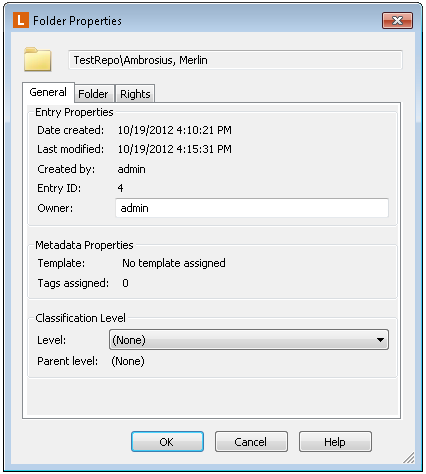VERS Classification Levels
Creating and Assigning Classification Levels
In Laserfiche client applications, a classification level can only be set on a document if its parent folder has had a classification level set. Otherwise, the classification level option will be hidden. Users must be granted the Manage Entry Access privilege in order to set classification levels on entries in the Laserfiche Windows client applications. Note that entries created in folders that have classification levels set will match their parent's classification level, although users with the Manage Entry Access privilege can manually choose another value for those entries.
Working with Classification Levels
Every classification level has a numeric value that determines how restrictive that level is. If a classification level has been set on an entry, that entry can only be moved to a folder whose classification level is the same or lower than the value of the entry's classification level. By default, folders in the repository start with a classification level of "None," with a value of 0, the least restrictive possible value.
The classification levels that can be set on folders are restricted based on both the classification level of the folder's parent folder and the classification levels of the folder's child folders. A folder's classification level can only be set to a value equal to or lower than its parent folder's value, and a value equal to or higher than the highest value assigned to any of its child folders. Thus, if a folder's parent has a classification level value of 7, and its child folder has a classification level value of 3, the available values for that folder's classification level are 3, 4, 5, 6 and 7.
Example: RepositoryAlpha has three classification levels: "Top Secret" (numeric value 10), "Classified" (numeric value 7), and "Standard" (numeric value 3). Herald is working with a document with the "Top Secret" classification; he can move it to any of the "Top Secret" classification level folders, but he cannot move it to any of the folders classified as "Classified" or "Standard," or to any folders without classification levels set (because their numeric classification level is lower than 10). If a document's classification level is "Classified," Herald can move it to a folder with classification level set to "Classified" or "Top Secret" because their numeric values are higher than 7, but not to a folder with classification level set to "Standard" (numeric value 3) or to any folders without classification levels.
To view or assign VERS Classification Levels
- In the Laserfiche repository, browse to the entry you want to set a classification level on.
- Right-click the entry and select Properties. The
 properties dialog box will open.
properties dialog box will open.
- Under Classification Level, select a predefined level from the drop-down, and click OK to save your changes.
Note: The VERS Classification Level section will not be available for documents when the parent folder does not have an assigned classification level.
To view or assign a VERS classification level
- Right-click on a folder or document and click Properties.
- At the bottom of General tab, there is a VERS Classification Level section that displays the current classification level set for the document or folder and the classification level set on the parent folder.
- To change the classification level, click on the Classification Level drop-down list and choose a different item from the list. The available classification levels are displayed in ascending order.
Note: The VERS Classification Level section will not be available for documents when the parent folder does not have an assigned classification level.
- Configure VERS Classification Levels (Laserfiche Administration Console)
- Entry Access Rights
- Security Tags
- Folder Filter Expressions