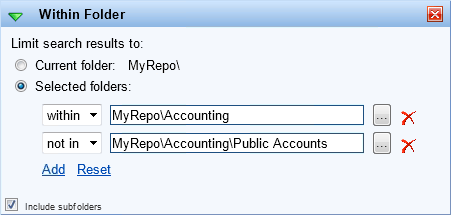Searching by Folder
From the Search Pane,you can search for entries located within a particular folder and its subfolders, or exclude entries in a particular folder from your search results.
Note: While this search can be performed on its own, it is most useful in combination with other search types, to constrain the other search.
To search within a particular folder
- In the Search Pane, click Customize Search and select
 Within Folder.
Within Folder. - If you want to search within the folder you are currently viewing, select the Current folder radio button.
- If you want to search using a different folder, select the Selected folders radio button and configure the following:
- Click Browse
 to specify the folder whose contents you want to search.
to specify the folder whose contents you want to search. - Use the drop-down menu to specify if you want to search for entries within or not in the selected folder.
- If you want to include multiple folders in your search, click Add and select another folder. To remove a folder from your search, click the red X next to it.
- To search for entries from the subfolders of the specific folders, select the Include subfolders checkbox.
- Click Search.
Note: To clear all folders from the Selected folders section, click the Reset button.
Tip: Multiple searches will be combined. For instance, if you choose to search for entries within two folders, the search will return results from either folder. If you choose to search for entries not in two folders, the search will return only entries that are not in either of those folders. Searching for entries within one folder but not in another folders is useful to search within a folder but exclude results from certain subfolders.
- In the Search Pane, click Select a search type and select Within Folder from the menu. If it is not in the menu, click More... to open the Search Attributes dialog box to add it. You can also click More... next to Select a search type.
Note: By default, the Within Folder search is in the Select a search type menu.
- From the
 Within Folder option, select Within current folder if you want to search within the folder you are currently viewing.
Within Folder option, select Within current folder if you want to search within the folder you are currently viewing. - If you want to search a different folder, select Selected folders and configure the following:
- Use the Browse
 to specify the folder whose contents you want to search
to specify the folder whose contents you want to search - Use the drop-down menu to specify if you want to search for entries Within or Not in the selected folder.
- If you want to include multiple folders in your search, click Add and select another folder. To remove a folder from your search, click the red X next to it. To clear all folders from the Selected folders section, click Reset.
Tip: Multiple searches will be combined. For instance, if you choose to search for entries within two folders, the search will return results from either folder. If you choose to search for entries not in two folders, the search will return only entries that are not in either of those folders. Searching for entries within one folder but not in another is useful to search within a folder but exclude results from certain subfolders.
- Use the Browse
- To search for entries from the subfolders of the specific folders, select the Include subfolders checkbox.
- Click Search.