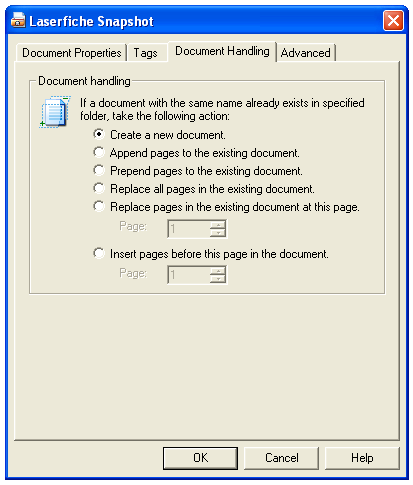Document Handling Tab
The ![]() Document Handling tab, in the Laserfiche Snapshot Print dialog box, determines
what will happen if a document with the same name as the document being
created already exists in the selected Laserfiche folder. You can choose
to create a new document, insert pages into the existing document, or
replace pages in it.
Document Handling tab, in the Laserfiche Snapshot Print dialog box, determines
what will happen if a document with the same name as the document being
created already exists in the selected Laserfiche folder. You can choose
to create a new document, insert pages into the existing document, or
replace pages in it.
Note: This tab will not be available if you enable the Export to directory option on the Document Properties tab.
- Create a new document: This option ensures a new document is always created. If a document with the same name already exists, a sequential number enclosed in parentheses will be appended to the name of the new document.
- Insert new pages: If a document with the same name exists,
pages created from the print job will be added to the document at the specified location:
- Before first page
- After last page
- After page x
Note: When inserting pages into an existing document, Snapshot will give you the option to merge the metadata of the print job with the metadata of existing document. It will use the existing document's template and will retain as much information as possible using multi-values and independently assigned fields. It will also merge tag data.
- Replace existing documents: If a
document with the same name exists, pages created from the print
job will replace some or all of the pages in the existing document.
- Entire document: The entire document will be replaced by the current print job. All pages of the original document will be removed, even if the Snapshot print job has fewer pages.
- All pages after x: The first page to be replaced will be the page after the page selected in this option. The length of the print job determines how many pages will be replaced. If the print job contains more pages than are available in the document, additional pages will be added to the end of the document.