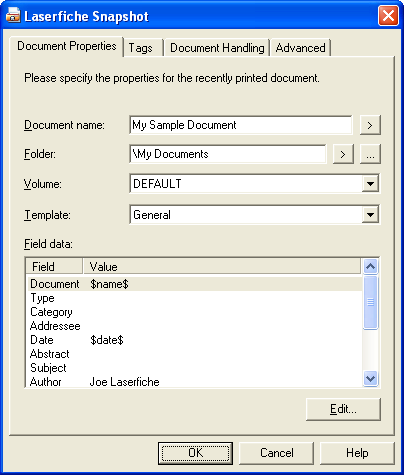Document Properties Tab
The ![]() Document Properties tab, in the Laserfiche Snapshot Print dialog box,
determines basic properties that will be used to create a Laserfiche imaged document
from the material printed. If document properties are not configured here, then the Client defaults will be used.
Document Properties tab, in the Laserfiche Snapshot Print dialog box,
determines basic properties that will be used to create a Laserfiche imaged document
from the material printed. If document properties are not configured here, then the Client defaults will be used.
Note: Print jobs generated over a network will never display the Document Properties tab.
Note: Laserfiche Snapshot allows you to set default document properties to reduce the number of settings that need to be configured for each document. See Laserfiche Snapshot Configuration (Current User) or Laserfiche Snapshot Configuration (Shared Printer) for more information.
- Name: The name of the Laserfiche document to which the printed material will be saved. If the specified name already exists, the options in the Document Handling tab determine how Snapshot will handle the document.
- Folder: The path to the folder location in the repository where Snapshot will create the Laserfiche imaged document. You can type the desired path or click the Browse button
 to find and select folder you want to use. You can also click the Token button
to find and select folder you want to use. You can also click the Token button  and use the CurrentFolder token to automatically insert the document in the currently opened folder.
and use the CurrentFolder token to automatically insert the document in the currently opened folder.- Browse: Opens the Browse Folders dialog box, which allows you to browse through a Laserfiche repository to select a folder where the Laserfiche imaged document will be created.
- Volume: The volume that will be assigned to the Laserfiche imaged document
being created. In addition to providing a list of volumes, this list contains
<Use client's default volume> and <Use parent folder's default volume>. The <Use client's default volume> item assigns the default volume, as specified under the General section of the New
Documents node in the Options dialog box, to the
current document. The <Use parent folder's default volume> assigns the document to the default volume configured for the destination folder specified in the Folder Properties dialog box.
Note: If you select this option and import to a folder that has no default volume set, the print job will not be able to complete until the user chooses a volume.
- Export to directory: Select this option if you do not want Snapshot to automatically save the document in your Laserfiche repository. Snapshot will save generated files to a location on disk, allowing you to import the files into Laserfiche at a later time. You can type the desired path or use the browse button to find and select a folder.
- Template: The template that will be assigned to the Laserfiche imaged document being created. In addition to providing a list of templates, this list contains "<No template assigned>," allowing the document to be created without being associated with a template.
- Add/Remove Fields: Displays and allows the modification of independent fields for the current document. Fields in the template assigned to the document cannot be added as independent fields.
- Preview: Open a window that displays the generated images.