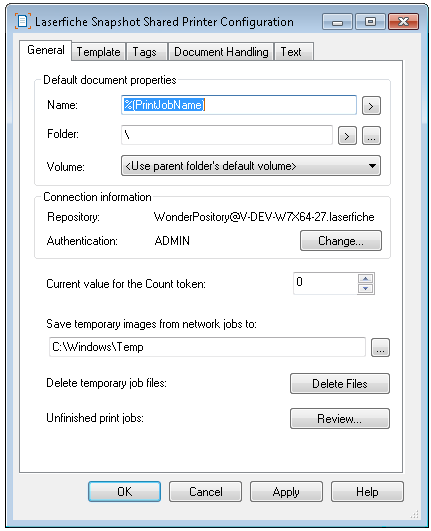General Tab
The ![]() General tab, in the Laserfiche Snapshot Shared Printer Configuration dialog box, determines whether
default settings are always used, allows you to set default properties for the document, provides access to default printer
settings, and allows you to change the default Laserfiche repository where
documents created by Laserfiche Snapshot will be stored.
General tab, in the Laserfiche Snapshot Shared Printer Configuration dialog box, determines whether
default settings are always used, allows you to set default properties for the document, provides access to default printer
settings, and allows you to change the default Laserfiche repository where
documents created by Laserfiche Snapshot will be stored.
- Default document properties:
- Name: The default name for Laserfiche imaged documents that will be created
by Snapshot. This option supports the use of tokens to assign
information specific to that particular print job to the document
name. Click the token button
 to use tokens. Selecting a token from the menu inserts
it into the Name field.
to use tokens. Selecting a token from the menu inserts
it into the Name field. - Folder: The default path to the folder where Laserfiche imaged documents
created by Snapshot will be stored by default. You can type the path or use the Browse
button to find and select it. This option also supports the use of tokens to
assign information specific to that particular print job to the default path. Click the token button
 to use tokens. Selecting a token from the menu inserts
it into the Folder field. Or, click Browse
to use tokens. Selecting a token from the menu inserts
it into the Folder field. Or, click Browse  to open
the Browse Folders dialog box and browse through a Laserfiche repository to find
the desired Laserfiche folder.
to open
the Browse Folders dialog box and browse through a Laserfiche repository to find
the desired Laserfiche folder. - Volume: The volume that will be assigned to the Laserfiche imaged document being created. In addition to providing a list of volumes, this list contains <Use client's default volume> and <Use parent folder's default volume>. The <Use client's default volume> assigns the default volume, as specified under the General section of the New Documents node in the Options dialog box from the Laserfiche Windows client, to the current document. The <Use parent folder's default volume> assigns the document to the default volume configured for the destination folder specified in the Folder Properties dialog box in the Laserfiche Windows client. (Note that, if you select this option and import to a folder that has no default volume set, the print job will not be able to complete until the user chooses a volume.)
- Name: The default name for Laserfiche imaged documents that will be created
by Snapshot. This option supports the use of tokens to assign
information specific to that particular print job to the document
name. Click the token button
- Connection Information: Displays the connection information for the repository in which documents will be stored.
- Repository: The default Laserfiche repository in which Laserfiche Snapshot will store documents.
- Authentication: The user that will be used to authenticate to the specified repository.
- Change: Opens the Repository Login dialog box, allowing you to select the default Laserfiche repository.
- Current value for Count token: Sets the initial number for the Count token. This number will automatically be incremented as documents that use the Count token are processed.
Note: Prepending one or more zeros to the value assigned to the setting (by typing them into the field) will add leading zeros when the Count token is used to name a document. When the Count token is replaced by a value, the value will contain zeros for each unused digit (e.g., "0000" in the field would produce the following numbered files: 0001, 0002, … 0009, 0010).
- Save temporary images from network jobs to: The folder that will store temporary files generated by Laserfiche
Snapshot.
Or, click Browse
 to open the Browse for Folder dialog box, which allows a user to browse to the folder that will store temporary
files.
to open the Browse for Folder dialog box, which allows a user to browse to the folder that will store temporary
files. - Delete Files: Deletes all temporary files created by Snapshot. This option should not be used when a Snapshot print job is being processed.
- Review: View a list of unfinished network print jobs.