Laserfiche offers many settings for users to customize their experience in the repository, but in some cases administrators may want to restrict some or all users from modifying certain settings. For instance, administrators might want to prevent users from modifying search settings that could impact search performance, or prevent users from changing the way that imported documents will be stored.
Using settings restrictions, you can lock down certain sets of options, either for the entire repository or for specific users or groups. Any existing settings for the affected users will be ignored, and users will be unable to make changes to those settings in the options menu of the Laserfiche web or Windows client. You can then establish a global default that will be used instead.
Restricting Settings for Users or Groups
Settings restrictions allow you to restrict settings by user or group, or to lock settings for everyone. In addition, you can restrict any combination of the settings restrictions categories. For example, you might want to restrict both the document viewer panes and the advanced import settings for the Sales group, the advanced import settings but not the document viewer panes for the Scanner Operators group, and the search settings for everyone. You could do so by setting different attributes for the various groups.
Note: Settings restrictions will be ignored for users with the Set Trustee Privileges, Manage Trustees, or Manage Entry Access privileges.
To restrict settings for a user or group, perform the following steps:
- Open the Laserfiche Repository Web Client and select your username in the upper right corner. Select Administration.
- Navigate to Usersand select the specific user or group to configure, or navigate to Everyone to restrict settings for all users.
- In the General tab, under Settings restrictions, select the settings categories you want to restrict for this user or group. See Settings Restriction Categories, below, for more information about these categories
.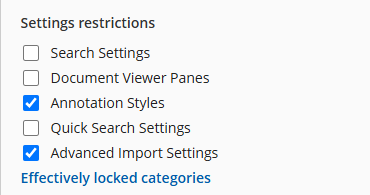
- Click Save to save your changes.
Configuring Default Settings for the Repository
You can change the default setting for all users in the repository by setting repository defaults Users whose settings have not been restricted will use these defaults unless they change them, but they can change them at any point; users whose settings have been restricted will use these defaults and cannot change them. See Setting Repository Defaults for more information.
Settings Restriction Inheritance
Settings restrictions can be applied to individual users, groups, or the Everyone group. If a user has more than one restriction setting applied to them (for example, if they are a member of one group that is restricted but another that is not), the restriction will take precedence.
Example: Tony is a member of the IT group and the Server Maintenance group His administrator has restricted annotation styles for the Everyone group, and advanced import settings for the IT group. Tony will not be able to modify annotation style settings or advanced import settings, but he will still be able to modify all other settings.
You can see which categories are effectively locked for a specific user or group, and why those settings are locked. To do so, perform the following steps:
- Open the Laserfiche Repository Web Client and select your username in the upper right corner. Select Administration.
- Navigate to Usersand select the specific user or group for which you want to view inheritance
- In the General tab, under Settings restrictions, select Effectively locked categories..
- In the Effectively locked categories option, you can view which settings categories have been restricted. Select a category to view information about what user or group the settings restriction was configured for.
- Click Save to save your changes.
Settings Restriction Categories
There are five settings restriction categories, each covering a variety of related settings.
Search Settings (SearchSettings)
The search settings restriction category controls the following search settings:
- Fuzzy search: Whether fuzzy search is enabled. If fuzzy search is enabled, this also controls what percentage or how many letters of the word can differ from the search criteria and still be considered a search result. Disabling fuzzy searches, or limiting the fuzzy search percentage to 25% or less, can improve search performance.
- Partial matches and root word search: Whether partial matches and variations on root words will be returned when performing a quick search or common search. Disabling partial match searches can improve search performance.
- Case sensitivity: Whether to use the default case sensitivity settings, and, if not, what case and accent sensitivity settings to use.
- Resolve shortcuts: Whether to search the documents referenced by shortcuts if you are searching in folders containing the shortcuts. Disabling this option can significantly improve search performance.
- Link group membership: Whether to include only the most recent members of link groups in search results, excluding older versions of the link group.
- Search result limits: Whether to return only a certain number of results during searches. The most relevant results will be returned. Limiting search results can improve search performance.
Document Viewer Panes (DocViewPanes)
The document viewer settings restriction category prevents affected users from opening, closing, or rearranging the panes in the Laserfiche Windows client's document viewer. (This setting has no effect on the web client.)
Users will be restricted to their current document viewer pane layout. They can reset their panes to return to the default layout, but they will not be able to modify them further after that point.
Annotation Styles (AnnotationStyle)
The annotation styles settings restriction category prevents affected users from creating private or protected annotations; all annotations created by affected users will be public annotations. Existing annotations will retain their original annotation style and will not be affected by this setting. .
Quick Search Settings (QuickSearch)
The quick search settings category allows you to control whether users can use their own custom quick searches, or are restricted to only those that have been configured for one or more of their groups. See Custom Quick Searches for more information on creating quick searches for groups. You can control other quick search settings by configuring trustee attributes for them on the Everyone group. See Quick Search in the trustee attributes reference for more information.
Advanced Import Settings (AdvancedImport)
The advanced import settings category controls the following import settings:
- Signing: Whether to sign documents on import.
- Page generation: Whether to generate pages when importing PDFs.
- Name conflict: How to handle document naming when there is a name conflict.
- Image file conversion: Whether to convert various image types into Laserfiche imaged documents or keep them as electronic files.
- File extension: Whether to retain the file extension for electronic documents.
- Volume: Which volume to import documents into by default.
Note: Settings restrictions was formerly referred to as settings lockdown.