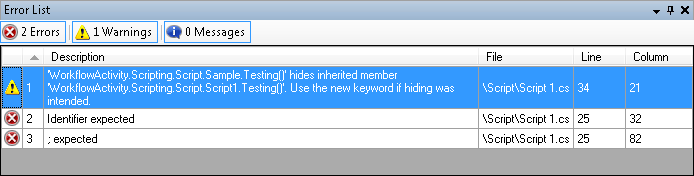After creating your script, you can check it for syntax errors, warnings, and informational messages. These errors are listed in the Script Editor's ![]() Error List Pane, located, by default, at the bottom of the Script Editor. This pane also provides a variety of ways to sort and organize your errors.
Error List Pane, located, by default, at the bottom of the Script Editor. This pane also provides a variety of ways to sort and organize your errors.
Tip: If the Error List Pane is closed, you can open the pane by selecting View from the main menu and selecting Error List. Alternatively, use the keyboard shortcut CTRL+SHIFT+E.
To check for errors
- Click the Build button
 in the toolbar or menu bar or use the keyboard shortcut F6. If errors are found, they will be displayed in this pane.
in the toolbar or menu bar or use the keyboard shortcut F6. If errors are found, they will be displayed in this pane.
Note: Building your script does not actually run it. To run your script, click the Run Current Script button  on the toolbar or select Run Current Script from the Build menu. Alternatively, use the keyboard shortcut F5.
on the toolbar or select Run Current Script from the Build menu. Alternatively, use the keyboard shortcut F5.
To organize errors
- At the top of the Error List Pane,
 three buttons show you the number of errors, warnings, and messages in your script. These buttons also allow you to filter your error list. Toggle the buttons on and off to show and hide the different error types.
three buttons show you the number of errors, warnings, and messages in your script. These buttons also allow you to filter your error list. Toggle the buttons on and off to show and hide the different error types. - You can sort your errors by a variety of criteria (such as by category, file, or line) by right-clicking on the error list, pointing to Sort By, and selecting the criteria you want to sort your errors by.
- You can customize the information the error list displays by showing or hiding columns. To show or hide columns, right-click the error list, point to Show Columns, select the columns you want to show, and clear the columns you want to hide.
- To remove one or more errors from the list, select the error(s), right-click, and select Remove.
- To clear a certain type of error (build errors, application errors, or run errors) from the list, right-click the error list, point to Clear, and select the type of error you want to remove from the list.