The Script Editor's Find Results Pane lists all the places where the Script Editor found the text searched for with the Find and Replace Pane. You can navigate to these places from this pane.
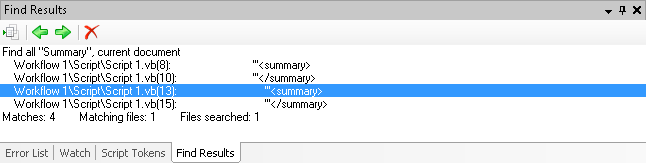
To open the Find Results Pane
- Click the Find Results Tab at the bottom of the Script Editor.
- Select View from the main menu and select Find Results.
- Use the keyboard shortcut CTRL+SHIFT+R.
- Configure a search in the Find and Replace Pane and click Find All in that pane.
To go to found text
- To go to a specific line of code that has the found text, select the line in the Find Results Pane and click the Go To button
 at the top of the pane. Alternatively, double-click the result you want to go to.
at the top of the pane. Alternatively, double-click the result you want to go to. - To go to the previous instance of the found text, click the left green arrow at the top of the pane.
- To go to the next instance of the found text, click the right green arrow at the top of the pane.
To clear all results
- Click the red X
 at the top of the pane.
at the top of the pane.