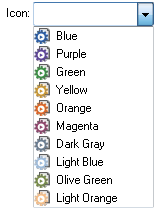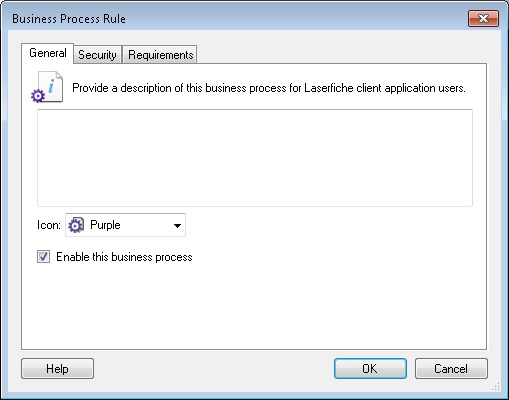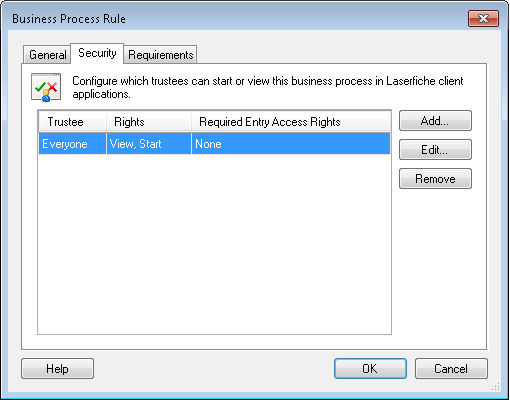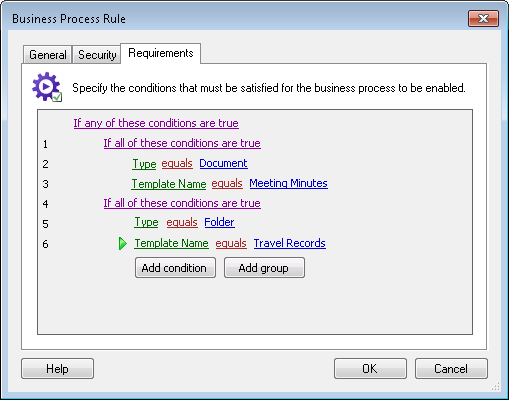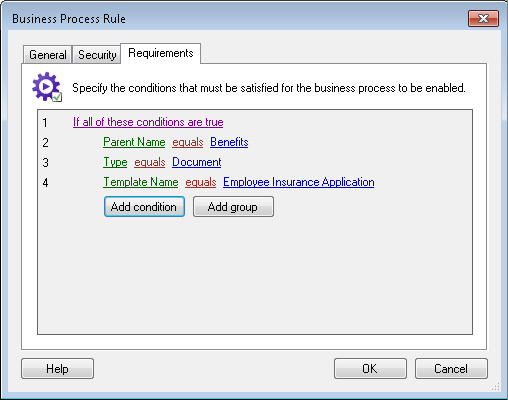Business Process Rule Configuration
This dialog box lets you define a rule that specifies when a business process will be enabled in the Laserfiche client applications. Users in the Laserfiche client applications will only be allowed to start the business process if the rule is satisfied.
A business process rule allows you to specify which trustees have rights to view and start the business process and/or what conditions must be met before those users will be allowed to start it in the Laserfiche client applications.
This dialog will appear when a business process is published for the first time, or you can edit published or disabled business processes from the Rule Manager Pane.
Business Process Rule dialog box
 General: This tab hosts a text box that allows you to type instructions or a business process summary that will be displayed in the Start Business Process dialog box in the Laserfiche client applications. The Icon
General: This tab hosts a text box that allows you to type instructions or a business process summary that will be displayed in the Start Business Process dialog box in the Laserfiche client applications. The Icon  drop-down menu allows you to select a custom business process icon that will be displayed in the Start Business Process dialog box and can be used to create custom toolbar buttons in the Laserfiche client applications. If you are creating a business process for future use or you want to disable the business process, clear the Enable this business process checkbox. This will disable the business process so that it cannot be run manually on any entry in the Laserfiche client applications.
drop-down menu allows you to select a custom business process icon that will be displayed in the Start Business Process dialog box and can be used to create custom toolbar buttons in the Laserfiche client applications. If you are creating a business process for future use or you want to disable the business process, clear the Enable this business process checkbox. This will disable the business process so that it cannot be run manually on any entry in the Laserfiche client applications. Note: Disabled business processes cannot be run manually by users in the Laserfiche client applications. However, if starting rules have been assigned to this business process, they will not be affected.
 Security: This tab lets you configure security settings for the business process. You can secure the business process so that only selected users and/or groups have rights to run the business process or view its details in the Laserfiche client applications. More information.
Security: This tab lets you configure security settings for the business process. You can secure the business process so that only selected users and/or groups have rights to run the business process or view its details in the Laserfiche client applications. More information.-
 Requirements: This tab allows conditions to be configured for the business process. Business process conditions are similar to starting rules, except instead of automatically running a workflow, they determine when a user can start a business process from the Laserfiche client applications. More information.
Requirements: This tab allows conditions to be configured for the business process. Business process conditions are similar to starting rules, except instead of automatically running a workflow, they determine when a user can start a business process from the Laserfiche client applications. More information. - Metadata Requirements: This tab allows field and tag conditions that verify that the business process can be started.
Note: If conditions are configured, the business process will only be enabled when all conditions are met. If metadata conditions are configured, the business process will start only if the metadata requirements are met.