Creating and Administering Processes from the Manage Page
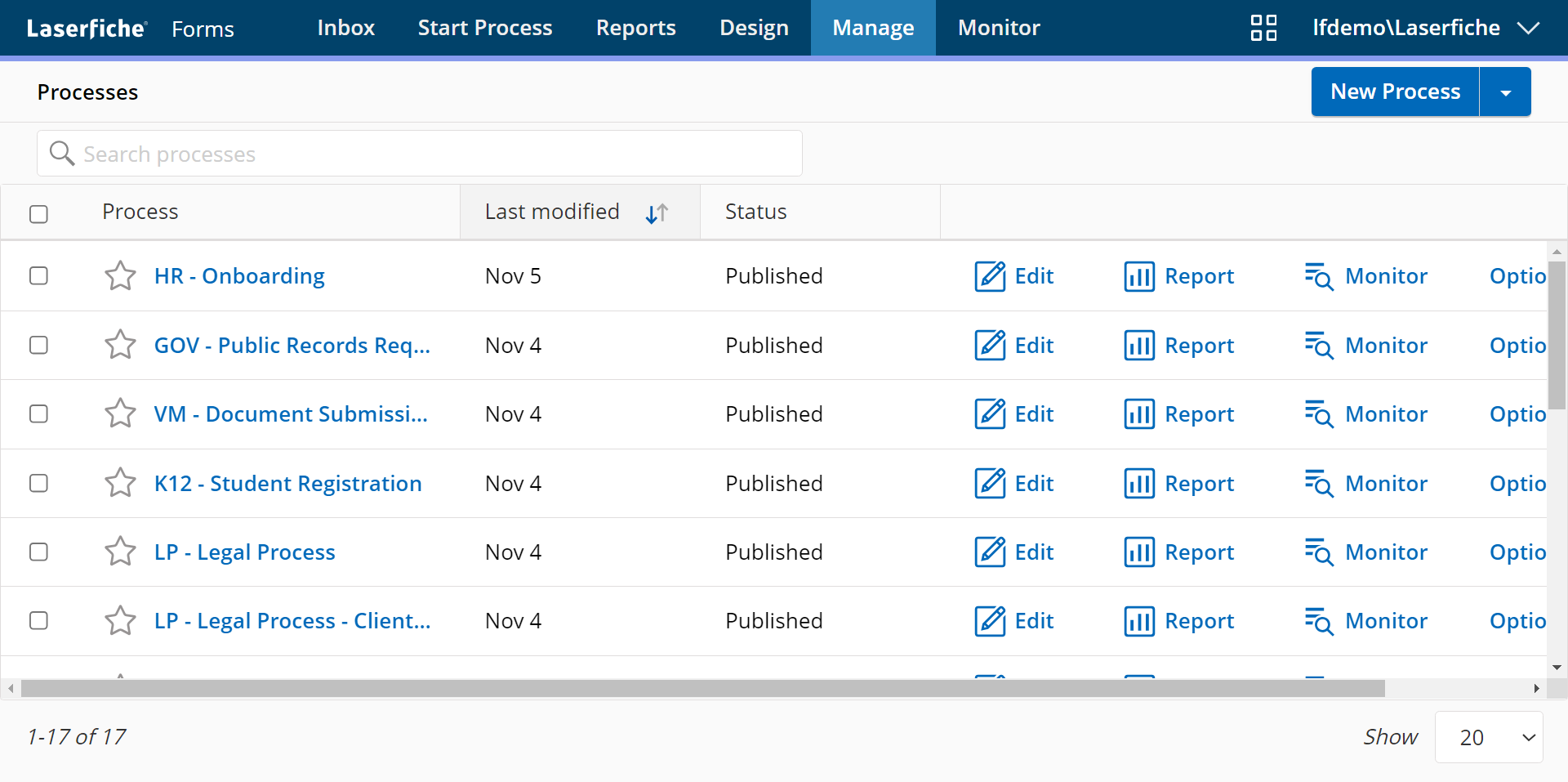
Creating a Process
- Click New Process in the top right.
- Select a process template.
- Blank Process Provides a blank canvas, where you can start building your process.
- Form Submission Provides a pre-configured process for capturing form submission information and a pre-made form. Use this to capture but not process information. No additional configuration is necessary.
- Form Approval Provides a pre-configured process that starts with a form submission and has an approval step and has a pre-made form.
- Upload Use this option to import a process (as a .xml file).
- Business Process Library Provides many different pre-configure processes for various uses.
- Type a name for the process.
- Click Create.
To import a process (as a .xml file), click the down arrow in the top right and click Upload Process.
Managing Processes
The Manage page lets you view a process depending on your access rights and system security role for the process. For example, to create and import business processes, you must be assigned the Creator role on the System Security page. To administer business processes, you must be assigned the Process administrator or Business Manager role for that specific business process. When you create a business process, you are assigned the Process administrator role for that process.
For each process, you can use the following buttons to the right of the process or in the top right when the process is selected.
- Edit: Go to the Design page to edit the process.
- Report: Go to the Report page to view details about the process' performance.
- Monitor: Go to the Monitor page to view instance details for the process.
- Options: Go to additional process options for the process.
- Rename: Provide a new name and description for the process.
- Download: Download the process in XML format.
- Make a copy: Duplicate the process with the text "Copy" appended to the new process' title.
- Delete: Delete the process and its forms entirely.
- Run: Run the process.
- Publish/Unpublish: If the process is unpublished, you can publish it. Otherwise, you can unpublish it. You can also change these settings in Options.
Process Administration
Before you can use your new process, you must: