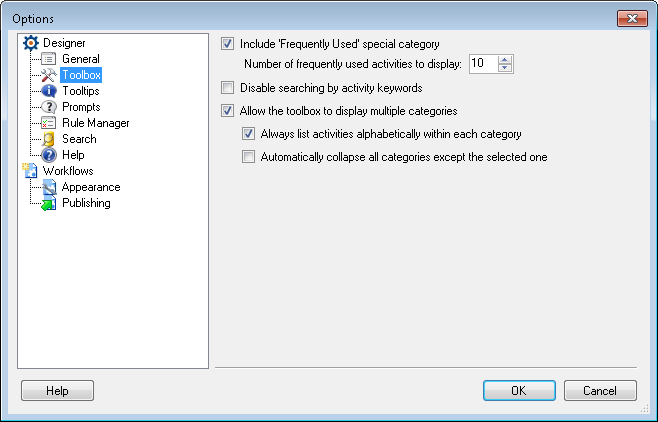The Toolbox node of the Options dialog box lets you to configure settings associated with the Toolbox Pane's appearance and behavior.
To configure this node
- Select Options under Tools in the main menu.
- Select the Toolbox node under Designer.
- Configure the following:
- Include "Frequently Used" special category: Select this option to create a category in the toolbox that automatically updates with the activities you use most often. You can set the number of activities in this category by typing in a number or by using the scroll box (up-and-down arrows)
 next to Number of frequently used activities to display. Clear this option to remove this category from the toolbox.
next to Number of frequently used activities to display. Clear this option to remove this category from the toolbox. - Disable searching by activity keywords: When you search for an activity in the toolbox, you can either search by the activity's name or by keywords associated with the activity. Select this option to disable keyword search so that you can search by activity name only.
- Allow the toolbox to display multiple categories: The toolbox has activities arranged by category. Clear this option to remove the categories and list all activities alphabetically in the toolbox. If you select to display categories, two additional options are available:
- Always list toolbox activities alphabetically within each category: Select this option to have activities always be listed in alphabetical order within each category. Clear this option to be able to rearrange activities in categories, regardless of alphabetical order.
- Automatically collapse all categories except the selected one: Select this option to display only the activities in the selected category and have all other categories collapsed. Clear this option to have all of the categories expanded and to be able to collapse/expand the categories manually. You can collapse or expand categories manually in a number of ways:
- Click the category to collapse or expand it.
- Right-click a category and select to Collapse or Expand that category.
- Press the left arrow on your keyboard to collapse a category and the right arrow to expand a category.