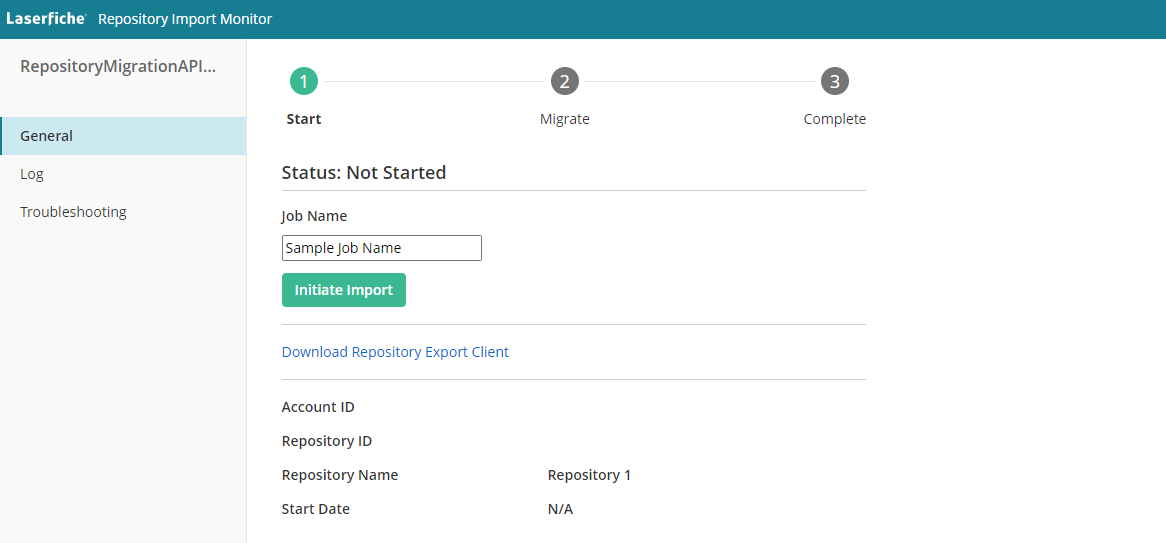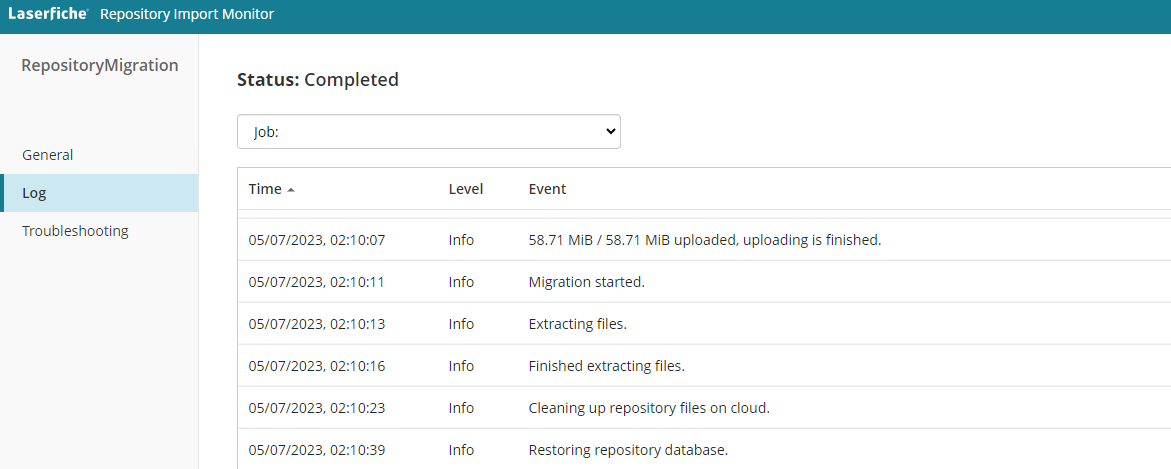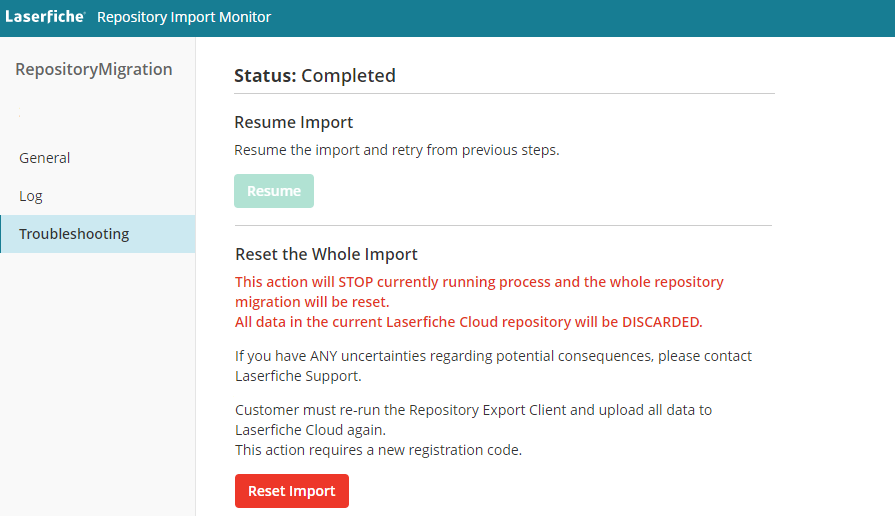Monitoring the Data Transfer Process when Importing Data from Self-hosted Laserfiche to Laserfiche Cloud
Authorized Solution Providers can use the Repository Import Monitor application to view the status of migrations for their customers. Authorized Solution Providers may also be able to perform certain administrative functions like generating a registration code for the Repository Export Client.
Select the Repository Import Monitor (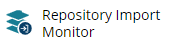 ) item from the app picker or from the Overview page.
) item from the app picker or from the Overview page.
The default view provides a list of your customers. Use the Status filter located above the list to view customers with a specific migration process or use the Filter accounts search field to type in a specific customer name.
Click on a customer to view information related to that customer's repository import.
The ![]() General tab provides a high level overview of the current status of the data import process. By default, you must contact Laserfiche Support to initiate an import and generate a registration code. In certain situations, authorized solution providers may also be able to initiate an import process to generate a registration code. You will also be able to download the Repository Export Client from this page.
General tab provides a high level overview of the current status of the data import process. By default, you must contact Laserfiche Support to initiate an import and generate a registration code. In certain situations, authorized solution providers may also be able to initiate an import process to generate a registration code. You will also be able to download the Repository Export Client from this page.
During the "Migrate" step, the page will display the status (e.g., Initiated, Migrating Database %, Migrating Volume %, Completed) of the migration and contain a link to the Log tab. Completed migrations will contain an option to download a report.
Do not attempt to use the Laserfiche Cloud repository during the Migrating Database status.
The repository becomes available for use during the Migrating Volume status. However, please be aware that the import process is still in progress and that select documents and repository functions may be limited until the migration is fully completed. During the volume migration step, users can access the repository to create new entries, and perform any actions on migrated or new entries. For entries where the volume migration is in progress, users will be able to view the metadata or security of the affected entry and star the affected entry.
The ![]() Log tab provides a more detailed time line of actions performed during the import process.
Log tab provides a more detailed time line of actions performed during the import process.
The ![]() Troubleshooting tab allows authorized Solution Providers to try to resume an import process if the data upload was interrupted. They can also attempt to reset the migration should they encounter errors.
Troubleshooting tab allows authorized Solution Providers to try to resume an import process if the data upload was interrupted. They can also attempt to reset the migration should they encounter errors.