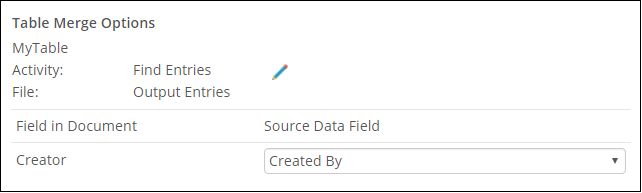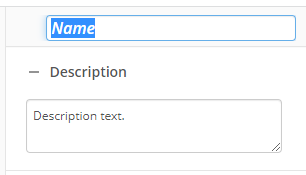Configuring a Document Merge Rule
This configuration of the Run Rule activity allows you to update a document or PDF using a document merge rule. The document contains simple and/or table merge fields that update the document in different ways. Simple merge fields are replaced by single values, while table merge fields are replaced by iterative data in a table-like structure. The activity produces a file that contains the result of the document merge.
To configure a document merge rule:
- Drag the Run Rule activity from the toolbox pane and drop it in the Designer pane.
- In the properties pane, type a name and description of the activity.
- In the Rule property box, select Document Merge Rule.
- Select the rule and version. The version corresponds to the "Major" version number for the rule.
- Under Input Values, choose the values you want to update the simple merge fields with. The values can be hard-coded or from a token.
- Under Output Tokens, provide a name for the token containing the resulting file from the merge. You do not have to modify the token tag labeled File.
Example: The following output token DocumentMergeResult contains the resulting file.

- Under Table Merge Options, first select the source of the table merge and then choose the data you want to populate each field with.
Example: You select Output Entries from a Find Entries activity. In the first field in the document Creator, you can use the Created By property, which can be found in Additional Properties in the Find Entries activity. This updates the table for each entry found.