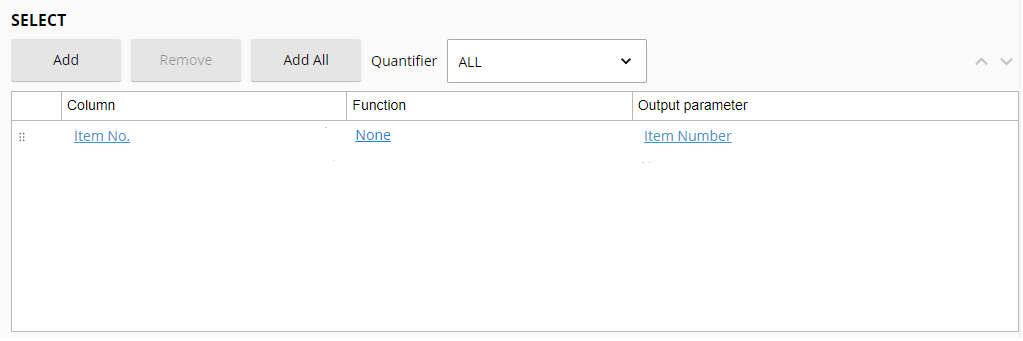Selecting Columns
The SELECT section of the query editor lets you select the columns from the table that you want to query.
To specify columns:
- Click Add.
- Select the name of the column you want to query under Column.
- Select the number of unique entries you want to return in Quantifier.
- Optional: Under Function, select an aggregate function to apply to the data.
- Type a name for the output parameter containing the result of the query under Output Parameter. You can use the output parameter name to reference the configured statement in the Run Rule Workflow activity.
Example: If $1 is repeated twice, use DISTINCT to count $1 once and ALL to count each appearance of $1.
Example: Using the Max operator, you can find the maximum salary for all employees in an Employee table.
Example: The following image is a sample statement to return all the values in the Item No. column. In Workflow, you would be able to use the Item Number output parameter name to reference the statement.