Setting Up the Input and Output Fields
Decision tables are made up of input and output fields. The values of the input fields determine the value of the output fields.
To set up a field:
- Select the field and type a unique field name.
- Select the data type that all field values must match. Learn more about data types.
- Optional: Enter a predefined list.
- Click OK.
In the default orientation of a decision table, each rule is represented by one row in the table. A rule says that the given combination of input values in that row will produce the combination of output values in the same row.
Predefined List
The predefined list for a field allows you to define all the possible values that can be entered into that field. It is a good way to ensure that rule editors and process designers know the acceptable values that a field can contain.
Example: You want to define the possible colors of an employee's badge. You create the following predefined list. If a user enters "black" or adds "black" as an additional input value, an error is returned.
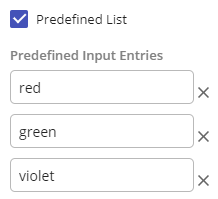
Adding Values
After you set up the field, you can provide values for each cell in the field. While you can use one of the operators in a cell, you cannot currently use a formula. You can type values directly or, with a predefined list, select the cell and choose from the menu options. You can also leave the dash (-) to indicate that any value is a match.
Rotating the Decision Table
The rotate button  on the top left of the decision table lets you choose the placement of the rules and fields. As a best practice, place the area with more items on the left. For example, if you have more rules than fields, rotate the decision table so that the rules are on the left.
on the top left of the decision table lets you choose the placement of the rules and fields. As a best practice, place the area with more items on the left. For example, if you have more rules than fields, rotate the decision table so that the rules are on the left.