Holidays
You can define the holidays excluded when the Exclude weekends and holidays option is selected. The holidays are pulled from the centralized list of holidays on the Holidays page. You can create a holiday from two locations: on the Holidays page and directly in the Work Schedule editor when adding a new holiday to the work schedule.
Centralized List of Holidays
The centralized list (in the image below) lets you browse and manage shared holidays. The columns in the list help you quickly scan through what is observed, as well as the previous and next holiday occurrences. Any holidays that are not observed are skipped in the work schedule. You can add any of the holidays in the centralized list to your work schedules.
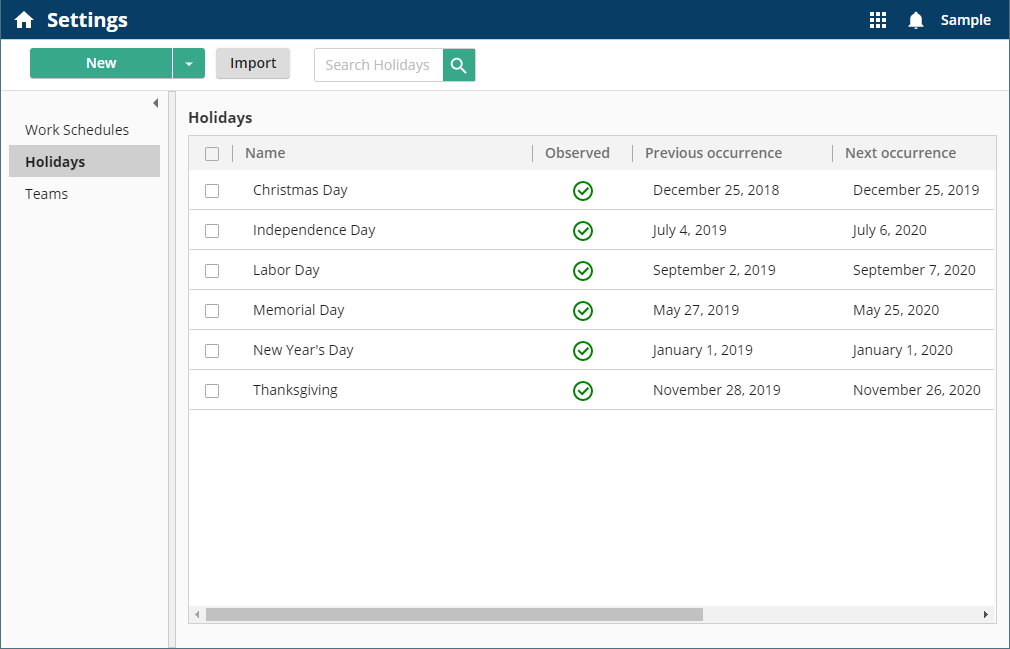
Creating and Modifying a Holiday
The following instructions detail how you can create a holiday in the Holiday tab. You can also create a holiday by clicking Create Holiday at the bottom of a work schedule.
To create a holiday:
- Open the Settings page.
- Select the Holidays tab and click New.
- Type a name for the holiday.
- Select to observe the holiday.
- Specify each day in the holiday.
- Specify a method for handling exceptions, like when a holiday lands on a weekend.
- Click Save.
Note: Holidays must be added to the work schedule for them to take effect.
Note: You can create up to 1,000 holidays. Learn more about service limits
To modify a holiday:
- Double-click a holiday.
- Provide updates to the information.
- Click Save.
Adding a Holiday to a Work Schedule
After you create a holiday, you can add it to as many work schedules as you would like.
To add a holiday to a work schedule:
- Open a work schedule.
- Click Add Holiday on the bottom of the work schedule.
- Select the holiday you want to add.
- Click Add.
Importing Holidays
The import option on the Holidays page lets you add system-defined holidays, like Chinese New Year and Easter. These holidays have their dates predefined, but you have the option to change details like the duration and whether the holiday should be observed on a company level. The options in this list are the same as the ones available in Workflow 10. Read more.
To import one or more holidays:
- Click Import on the top right.
- Select the holidays you want to import.
- Click Import.