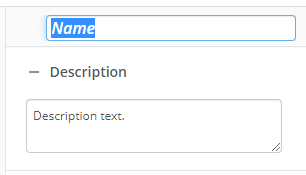Conditional Sequence
This activity runs the contained activities if its conditions are satisfied.
Example: A human resources department wants to automate the vacation approval process. To do this, they use a Conditional Sequence activity. First, the workflow must check if the person is requesting five days or fewer. If not, the Conditional Sequence activity is skipped. If so, the workflow runs the Conditional Sequence activity, which does the following: notifies the human resources department using an Email activity. The human resources is notified, and the workflow waits for an approval using a Wait for Entry Change activity. Finally, a sticky note is applied with the approval date using an Add Sticky Note activity.
To set up this activity:
- Drag the activity from the toolbox pane and drop it in the Designer pane.
- In the properties pane, type a name and description of the activity.
- Select the activity in the designer pane.
- In the Condition property box, click Edit conditions....
- Configure the conditions for the branch. If the conditions are not met, the workflow skips this activity.
- Click OK.
- Drag and drop activities into the conditional sequence activity.
You may want to disable activities if you only want to test specific sections of your workflow. To disable activities:
- Select an activity in the designer pane to highlight it.
- In the Description property box, clear Enable.