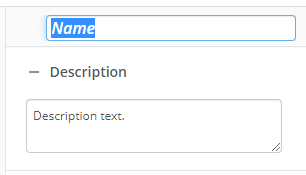Copy Metadata
This activity copies metadata (template, field values, and tags) from one entry to another. A field value is the information contained in a field about a document or folder. A template is a collection of fields. A tag is a way to categorize documents and folders. Informational tags provide more information about a particular document and its type of content. Security tags prevent Laserfiche users and groups from accessing documents with security tags that users don't have permission for.
To set up this activity:
- Drag the activity from the toolbox pane and drop it in the Designer pane.
- In the properties pane, type a name and description of the activity.
- In the Connection Profile property box, select the repository you want the activity to use.
- In the Copy Options property box, select the type of metadata you want to copy.
- Assign Template: Assigns the template from the Copy Metadata From entry to the Copy Metadata To entry. Only templates are copied, not field values.
- Copy Field Values: Copies the field values from the Copy Metadata From entry to the Copy Metadata To entry.
Example: The "Old Project" document has an "Author" field with the value Bob and a "Due Date" field with the value September 1st. The "New Project" document has a "Subject" field with the value Green Initiative and a "Due Date" with the value December 15th. If you copy the field values from the "Old Project" document to the "New Project" document, the "New Project" document will have the following fields: "Author" with the value Bob, "Subject" with the value Green Initiative, and "Due Date" with the value September 1st.
- For multi-value fields, append the copied values: Appends copied field values instead of replacing them in the new entry.
- Do not copy blank fields: Excludes blank fields.
- Copy Tags: Copies the tags from the Copy Metadata From entry to the Copy Metadata To entry.
- Select Exclude security tags to only copy informational tags, not security tags.
Example: You are copying the metadata from a sensitive client record to a client summary page that can be viewed by anyone. In this situation, you would want to copy the informational tags, but not the security tags that would restrict access to the document.
- Select Exclude security tags to only copy informational tags, not security tags.
- In the Copy Metadata From property box, select which entry you want to get metadata from. Learn more about selecting an entry
- In the Copy Metadata To property box, select which entry you want the metadata to be assigned to. Learn more about selecting an entry
You may want to disable activities if you only want to test specific sections of your workflow. To disable activities:
- Select an activity in the designer pane to highlight it.
- In the Description property box, clear Enable.