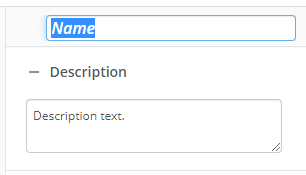Delete Links
This activity removes the document relationship link between two or more Laserfiche entries.
To set up this activity:
- Drag the activity from the toolbox pane and drop it in the Designer pane.
- In the properties pane, type a name and description of the activity.
- In the Connection Profile property box, select the repository you want the activity to use.
- In the Link Settings property box under Remove links from, select the entries you want this activity to operate on by selecting the Edit button
 .
.Note: Select Starting entry to use the starting entry.
- Select the relationship type you want to remove under With relationship.
- Optional: check the Also remove reverse relationship item to remove the relationship from the related entry.
- Under Linked to select the entry or entries which this action should apply to. Selecting Any entry will remove links wherever they are found, Specific entries will limit the action to the selected entries. To add specific entries select the Add entry button
 . Learn more about selecting an entry
. Learn more about selecting an entry - Optional: Select Warn if link does not exist to generate a warning in the instance report when the target entry does not have a link to be removed.
You may want to disable activities if you only want to test specific sections of your workflow. To disable activities:
- Select an activity in the designer pane to highlight it.
- In the Description property box, clear Enable.