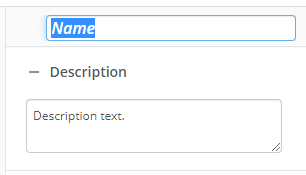Invoke Workflow
This activity starts another workflow in process automation.
To set up this activity:
- Drag the activity from the toolbox pane and drop it in the Designer pane.
- In the properties pane, type a name and description of the activity.
- In the Workflow property box, click Select a workflow to choose which workflow to execute.
- Search through the available workflows by typing part of the workflow name to shorten the list.
- If the desired workflow does not appear in the list, click Manage Workflows to open the Manage page, find the workflow, and verify that it has been published with the Allow this workflow to be started by other processes option selected in Workflow Properties.
- Once completed, click the refresh button
 to refresh the list of available workflows.
to refresh the list of available workflows.
- Once selected, the input parameters of the workflow become available.
- Click the Value of a parameter to assign a static value or token to send to the invoked workflow.
- To view or edit the selected workflow, click Open selected workflow to open it in another Design window.
- If the selected workflow is expected to return values for use, select the Wait for the invoked workflow to finish running... checkbox to expose it's output parameters as tokens within this workflow.
You may want to disable activities if you only want to test specific sections of your workflow. To disable activities:
- Select an activity in the designer pane to highlight it.
- In the Description property box, clear Enable.