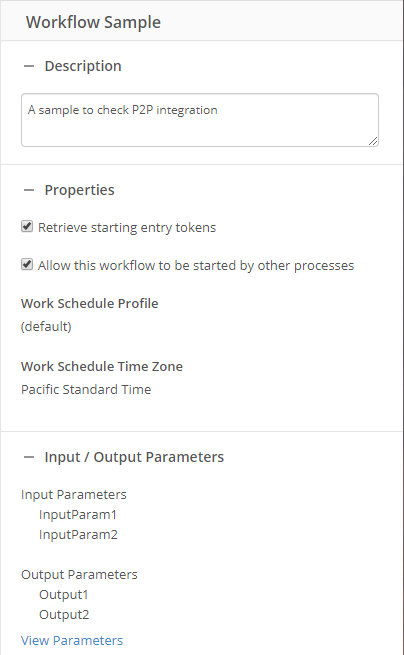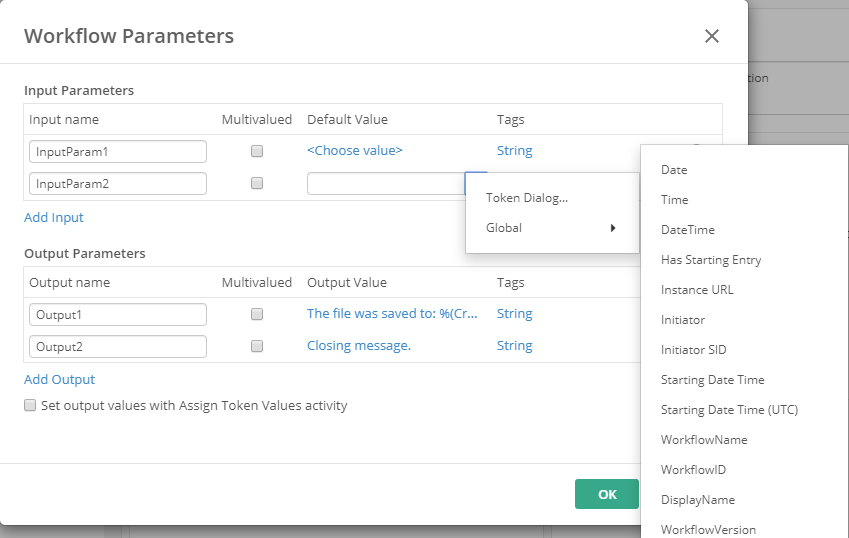Workflow Properties
The workflow Properties pane provides access to settings and information for the selected workflow.
Workflow name
You can rename a workflow at any time by clicking the name at the top of the properties pane in the workflow designer. This provides the flexibility to rename a workflow after the initial creation.
After you rename and publish the workflow, the name is applied and all process automations are updated. These include the tab on the workflow designer canvas, the workflow list, the starting events that use the old workflow name, and the workflow instances created after the workflow was published. Additionally, the search results on the Monitor page include the new and old name of the workflow.
Note: Unlike Workflow 10+, when using the cloud a new copy of the workflow is not created when renaming it. Instead, the existing workflow name is updated.
Description
Provide a short (less than 100 character) description of the purpose of this workflow to make it easy to remember what the workflow should do.
Properties
The Retrieve starting entry tokens option exposes starting entry tokens to the rest of the workflow. This option is selected by default.
The Allow this workflow to be started by other processes option makes this workflow available to other processes in Laserfiche. For other processes to be able to start this workflow, it must have this item selected, and be published.
The work schedule profile and work schedule time zone display which schedule and timezone this workflow will use according to the account preferences.
Input / Output Parameters
This section provides access to parameters that can be used to send and receive data to and from other processes.
To add, edit, or remove parameters and their values, click on View Parameters to open the Workflow Parameters dialog.
Workflow Parameters Dialog
Input parameters will be set, or populated, by the process that starts this workflow, while the output parameters are what this workflow will send back to the starting process. Any parameter expected to be used by the starting process must be defined here. The input parameters can be used by the workflow as token values in activities.
Note: Any empty Boolean properties will evaluate as TRUE.
To add parameters to the workflow
- Click either Add Input or Add Output to create a new parameter.
- Specify the name.
- If the parameter will accept or provide a multi-value list, check the box for Multivalued.
- Optional: Input Default Value or Output Value: A default value can be set to prevent empty values where not expected in the workflow process. You can type in a value, or use a workflow token or calculated value.
- Use Tags to set the type of value to be used.
To remove a parameter
- Click the trash can icon for the parameter to be removed.

The Set output values with Assign Token Values activity option provides for two options of dynamic output values:
- When unchecked, the tokens defined within the workflow can be used to provide the final output values that will be sent to the starting process, but activities will not be able to directly assign values to the parameters.
- When checked, the values defined here can be over-written by using an Assign Token Values activity, and the output values will be visible as tokens within the workflow.
Click OK to save any changes made to the parameters, or Cancel to close the dialog without saving.
For an example that uses this feature across process automation, see the Migrating Laserfiche Form Tables into Microsoft Word Documents whitepaper.