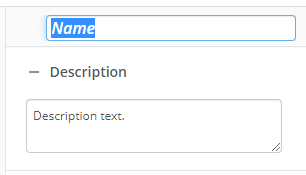Move Entry
This activity moves, copies, or creates a shortcut to an entry. Learn about tokens this activity produces
To set up this activity:
- Drag the activity from the toolbox pane and drop it in the Designer pane.
- In the properties pane, type a name and description of the activity.
- In the Connection Profile property box, select the repository you want the activity to use.
- In the Action property box, select the type of action on the entry.
- Move: Relocates the entry to the destination specified.
- Copy: Duplicates the entry.
- Create Shortcut: Places a shortcut to the entry in the destination specified.
- In the Destination property box, type the path to an entry or, using the Browse button (ellipsis)
 , browse to the entry. Click the Token button (right arrow)
, browse to the entry. Click the Token button (right arrow)  to add a token.
to add a token.Note: You can only type a destination within the Laserfiche repository defined in the Connection Profile property box.
- Select an action if the path does not exist.
- Create it: Creates a new folder path.
- Create it and report a warning: Creates a new folder path and displays a warning in the search results and the instance report.
- Terminate the workflow: Ends the workflow and displays an error in the search results and the instance report.
- In the Entry to Move property box, select the entry you want to move. Learn more about selecting an entry
You may want to disable activities if you only want to test specific sections of your workflow. To disable activities:
- Select an activity in the designer pane to highlight it.
- In the Description property box, clear Enable.