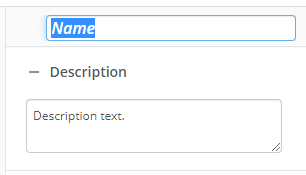Move Pages
This activity moves or copies pages between two documents or within the same document. Learn about the token this activity produces
To set up this activity:
- Drag the activity from the toolbox pane and drop it in the Designer pane.
- In the properties pane, type a name and description of the activity.
- In the Connection Profile property box, select the repository you want the activity to use.
- In the Action property box, select the type of action to be taken on the entry: Copy pages or Move pages.
- Optional: If you select Move pages, you can select Delete the source document if all its pages have been moved.
- In the Move Pages From property box, select the entries you want to copy or move pages from. Learn more about selecting an entry
- In the Move Pages To property box, select the entries you want to move the pages to. Learn more about selecting an entry
- In the Page Range property box, select the pages that will be copied or moved with this activity. The pages specified in this property box will be moved from the document selected in the Move Pages From property box to the document selected in the Move Pages To property box.
- All pages: Select to copy or move all pages.
- Pages: Specify a list of pages or a page range to copy or move.
Example: Specify 1, 3, 5-7 to include pages 1, 3, 5, 6, and 7. You can also specify a page range that skips pages. For instance, specifying 2@2 will include all even-numbered pages, whereas specifying 2@3 will include every third page starting with page two.
- In the Insert Pages property box, specify where to insert the copied or moved pages.
Note: The pages will be inserted into the document selected in the Move Pages To property box.
- Before first page: Inserts the pages before the first page of the document selected in the Move Pages To property box.
- After last page: Inserts the pages after the last page of the document selected in the Move Pages To property box.
- After page: Inserts the pages after the specified page of the document selected in the Move Pages To property box.
You may want to disable activities if you only want to test specific sections of your workflow. To disable activities:
- Select an activity in the designer pane to highlight it.
- In the Description property box, clear Enable.