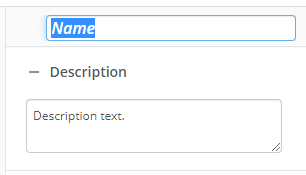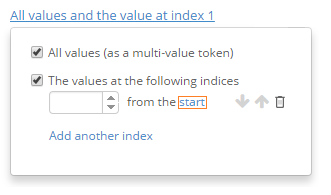Retrieve Field Values
This activity retrieves the template name and field values from an entry and returns tokens for those values that other activities in your workflow can use. Learn about tokens this activity produces
To set up this activity:
- Drag the activity from the toolbox pane and drop it in the Designer pane.
- In the properties pane, type a name and description of the activity.
- In the Connection Profile property box, select the repository you want the activity to use.
- In the Fields property box in the properties pane, click Select fields to retrieve… to select the fields you want to retrieve values from.
- In the Choose Field dialog box, select the fields you want to retrieve a value from.
- Name: Type a field name.
- Template: Display fields associated with a specific template.
- Only show selected fields: View only the selected fields.
- Optional: Select or clear all fields by selecting Select all / Clear all at the bottom of the dialog box.
- If the selected field allows for multiple values, click the No values link next to the field to configure the values the activity will retrieve.
- All values (as a multi-value token): Stores all of the values assigned to the field in a multi-value token.
- The values at the following indices: Specify the index number of a value in a multi-value field that will be stored in a token. Values are given an index number according to the order in which they are added to the field. The higher the number, the newer the value.
Note: The Assign Field Values activity may change the order of values in a multi-value field so that the indices do not reflect the order in which values were added.
- Leave the
 start option so that you can retrieve a value from the start of a multi-value list. Specifying an index value of 1 retrieves the first value in the list, 2 retrieves the second value, etc.
start option so that you can retrieve a value from the start of a multi-value list. Specifying an index value of 1 retrieves the first value in the list, 2 retrieves the second value, etc. - Select the start option (so that it says end) to retrieve a value from the end of a multi-value list. Specifying an index value of 1 retrieves the last value in the list, 2 retrieves the second to last value, etc.
- Optional: Select Add another index to retrieve additional field values.
- Leave the
- Click OK.
- In the Field Value Source property box, select the entry you want to retrieve field values from. Learn more about selecting an entry
You may want to disable activities if you only want to test specific sections of your workflow. To disable activities:
- Select an activity in the designer pane to highlight it.
- In the Description property box, clear Enable.