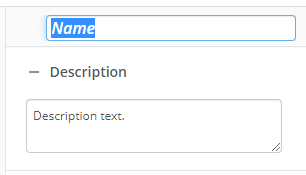Set Entry Owner
This activity makes a user an entry's owner or removes an owner from an entry. A user who owns an entry automatically has the security permissions to manage the entry, even if the user does not otherwise have the relevant rights or privileges. Learn about tokens this activity produces
Example: The supervisor at a company is the current entry owner for a document that contains the newest purchase order. The supervisor wants to transfer the operations of the document to one of the supervisor's employees. To transfer ownership, the supervisor can email the entry to the employee using an Email activity, and then, using the Set Entry Owner activity, change the entry owner to the employee.
To set up this activity:
- Drag the activity from the toolbox pane and drop it in the Designer pane.
- In the properties pane, type a name and description of the activity.
- In the Connection Profile property box, select the repository you want the activity to use.
- In the Owner property box, set or clear the entry owner associated with an entry.
Note: You can only specify users, not groups, as entry owners with this activity.
- Set entry owner to: Lets you select a user to associate with an entry.
- The workflow initiator: Lets you set the user who satisfied the workflow's starting event or who was specified as the initiator.
- The user from: Lets you select an entry to specify the user with whom a previous activity in your workflow interacts. You can select the entry using the Edit button
 .
.Note: Currently, you cannot use this option to select a user.
- The user with account name: Lets you type the account name of the user or browse to the user with the ellipsis
 . Click the right arrow
. Click the right arrow  to add a token.
to add a token.
- Clear the entry owner: Lets you remove a user associated with an entry.
- Set entry owner to: Lets you select a user to associate with an entry.
- In the Set Owner For property box, select the entry. Learn more about selecting an entry
You may want to disable activities if you only want to test specific sections of your workflow. To disable activities:
- Select an activity in the designer pane to highlight it.
- In the Description property box, clear Enable.