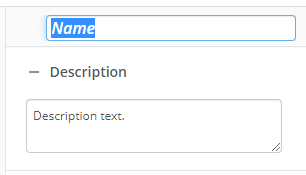Configuring a Formula Rule
This configuration of the Run Rule activity allows you to use one of your formula rules and reference the result elsewhere in your process.
To configure a formula rule:
- Drag the Run Rule activity from the toolbox pane and drop it in the Designer pane.
- In the properties pane, type a name and description of the activity.
- In the Rule property box, select Formula.
- Select the rule and version. The version corresponds to the "Major" version number for the rule.
- Under Input Values, specify the token and/or hard-coded values you want to use for each input parameter.
Example: The following input name date is replaced with the value in the %(Date) token.
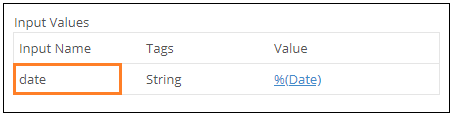
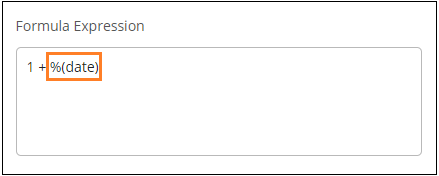
- Under Output Values, specify the name of the token that contains the results of the formula.
Example: The following output token EvalResult contains the result of the formula.
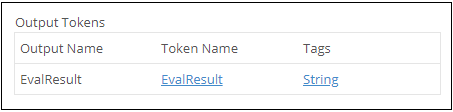
-
Under Rows to Return, specify the number of results to return when more than one row matches the inputs. This is especially useful when a data query finds all rows in a table of 10,000 rows, but you only want the first three rows.