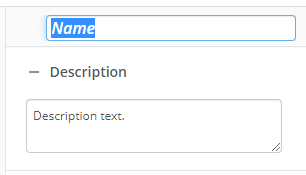Assign Rights
This activity assigns or removes Entry Access Rights associated with an entry for a specified user. If a specific right is not specified, it will not be modified.
To set up this activity:
- Drag the activity from the toolbox pane and drop it in the Designer pane.
- In the properties pane, type a name and description of the activity.
- In the Connection Profile property box, select the repository you want the activity to use.
- Click Configure rights... to open the Rights Options dialog.
- Select a trustee or specify a token that contains a user ID.
- Set the desired options for the entry and click OK.
- Select which entry the changes will be applied to. Learn more about selecting an entry
Available Rights Options:
- Remove all rights: Removes all rights settings for the user from the entry.
- Assign the following rights: Assigns either the Allow or Deny right for each right type. See the List of Access Rights for a complete list and description of each type.
- Selecting Inherit rights from parent
- Select the scope for the activity using the If the entry is a folder, apply the rights to option. See the List of Scopes table for details.
You may want to disable activities if you only want to test specific sections of your workflow. To disable activities:
- Select an activity in the designer pane to highlight it.
- In the Description property box, clear Enable.