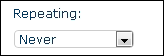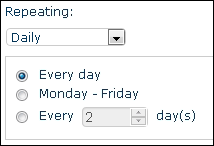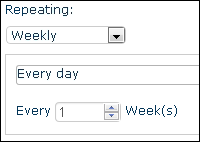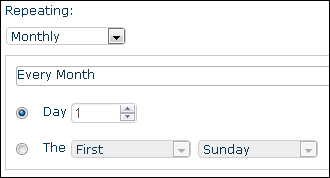General
In the General tab of the Add Schedule dialog box, you can select a session to run and designate the start time and repetition interval.
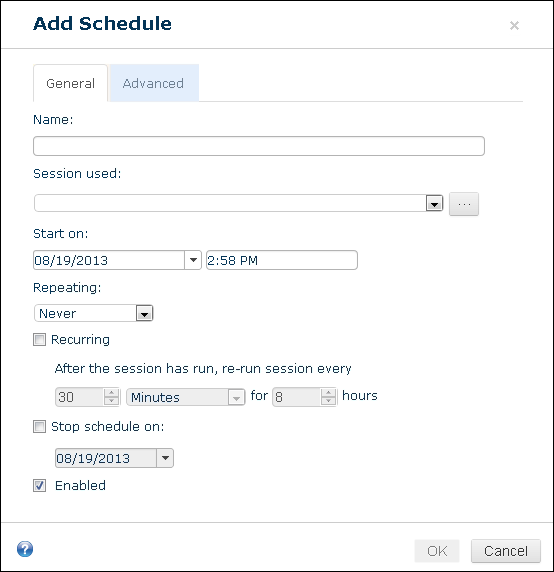
Name
Under Name, specify a name that will help you remember the purpose of the schedule.
Session Used

When to Run the Session
Specify a date and time for the session to start. You can click inside the Start on boxes to open a calendar or adjust the time.
Repeating: Choose a repetition option for the session from the drop-down menu:
- Never: The session will run only once, at the scheduled date and time.
- Daily: Select which days the session should run:
- Every day
- Monday - Friday
- Every __ day(s) (specify a whole number)
- Weekly: Select how often in a week the session should run
- Every day or specify the days of the week
- Every __ week(s) (specify a whole number)
- Monthly: Select how often in a month the session should run:
- Every month or specify the which months
- Specify a day of the month by numeric day
- Select the first, second, third, fourth, or last day of a week per month
Recurring: You can select Recurring and specify an interval. This can help ensure that you have captured all the desired documents, even if a few new items have been added to the retrieval source after the designated time.
Stop schedule on: By default, schedules configured in Quick Fields Agent will recur at the designated intervals unless they are disabled. To set your schedule to recur until a designated date and then stop, select Stop schedule on and specify a date.
Enable the Schedule: By default, the Enabled check box will be selected and the session will run at the scheduled start time. If you want to keep a schedule configuration available but not run it, you can clear the Enabled box.
The new schedule will appear on the Schedules page.